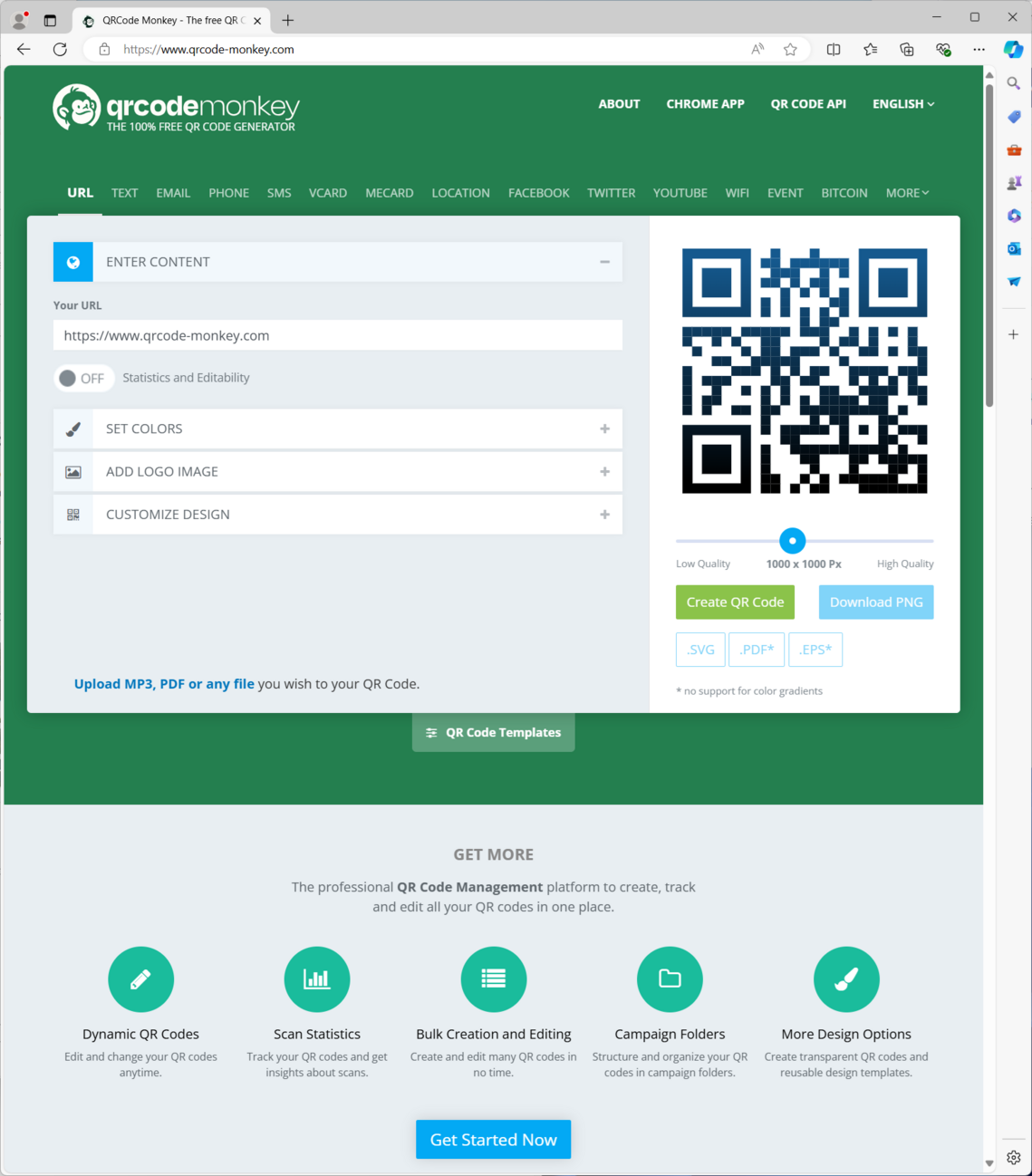Printed publicity can be a useful part of advertising an Event. An important part of printed publicity is a QR code, which allows people with a smartphone to quickly go to the Event page on the CTAT website. This page gives advice on how to create a poster and a QR code.
The first step is to design a poster. This can be done using traditional tools such as Word, but graphic tools such as Canva can often give a better result. Go to canva.com and create a free account. Then browse the available free templates to get inspiration for a suitable poster for your Event. Next, edit the poster so it properly reflects your Event, leaving space for a QR code.
If you want to show a URL as well as a QR code on the poster, use a tool such as Tinyurl to produce a short version of the URL. The Tinyurl free plan probably provides all that is needed.
Finally, create and add the QR code. A good place to create a QR code is QR Monkey, as this site is free and allows a lot of customising of the QR code:
- Type in the URL you want to use, such as the short URL from Tinyurl or the ChurchSuite Event URL
- Add a logo. It is recommended to download and use the CTAT logo below, so that all posters distributed within Tadley also advertise that the churches all work together
- Set the colours and other attributes you might want to change for the QR code
- Generate the QR code, download it and add it to the poster
- Download and print the poster, or oder prints within Canva
An example of a finished poster is shown below, where the poster for Explore the World from Canva became the poster for Explore Silchester as seen around Tadley:
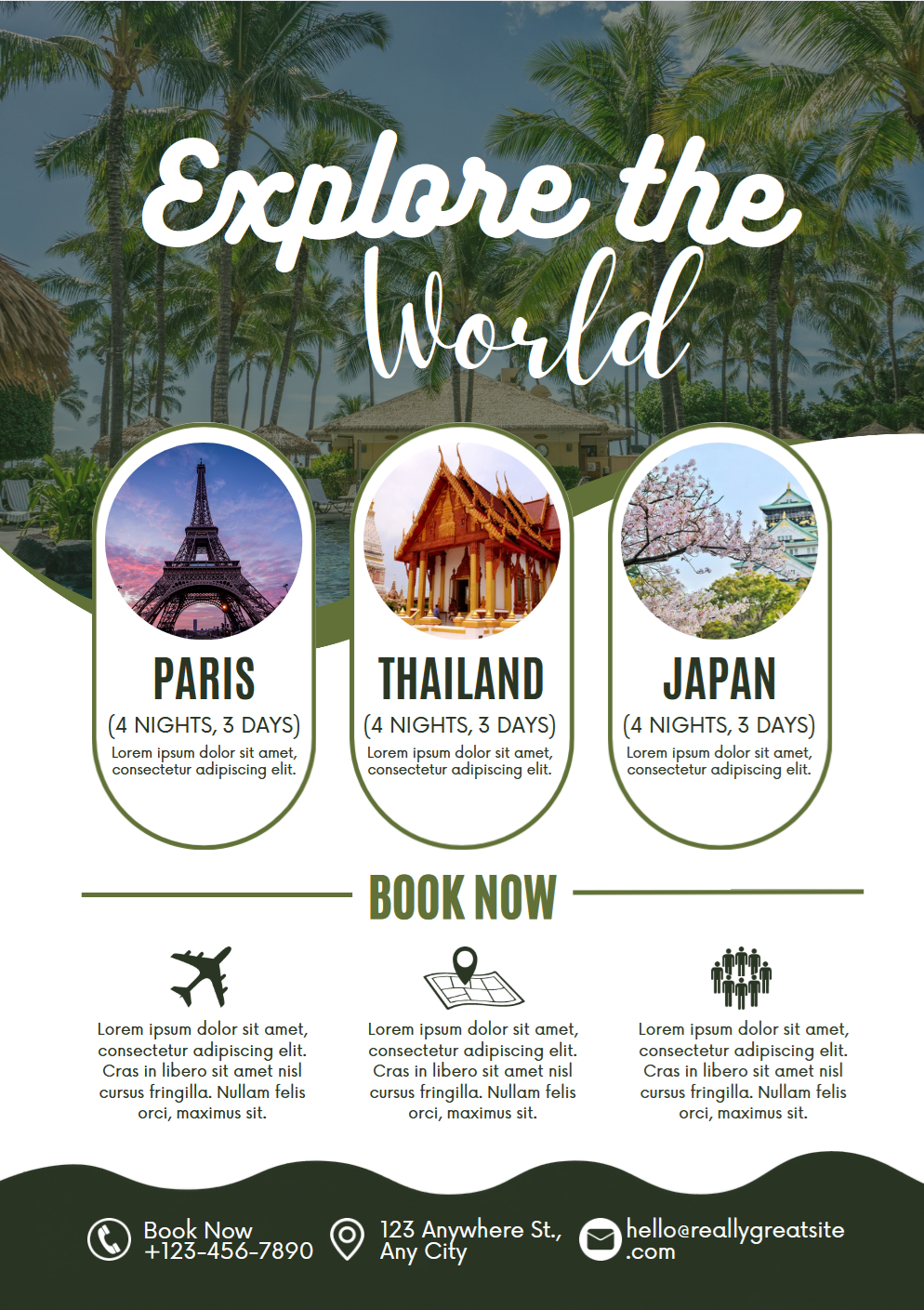 |
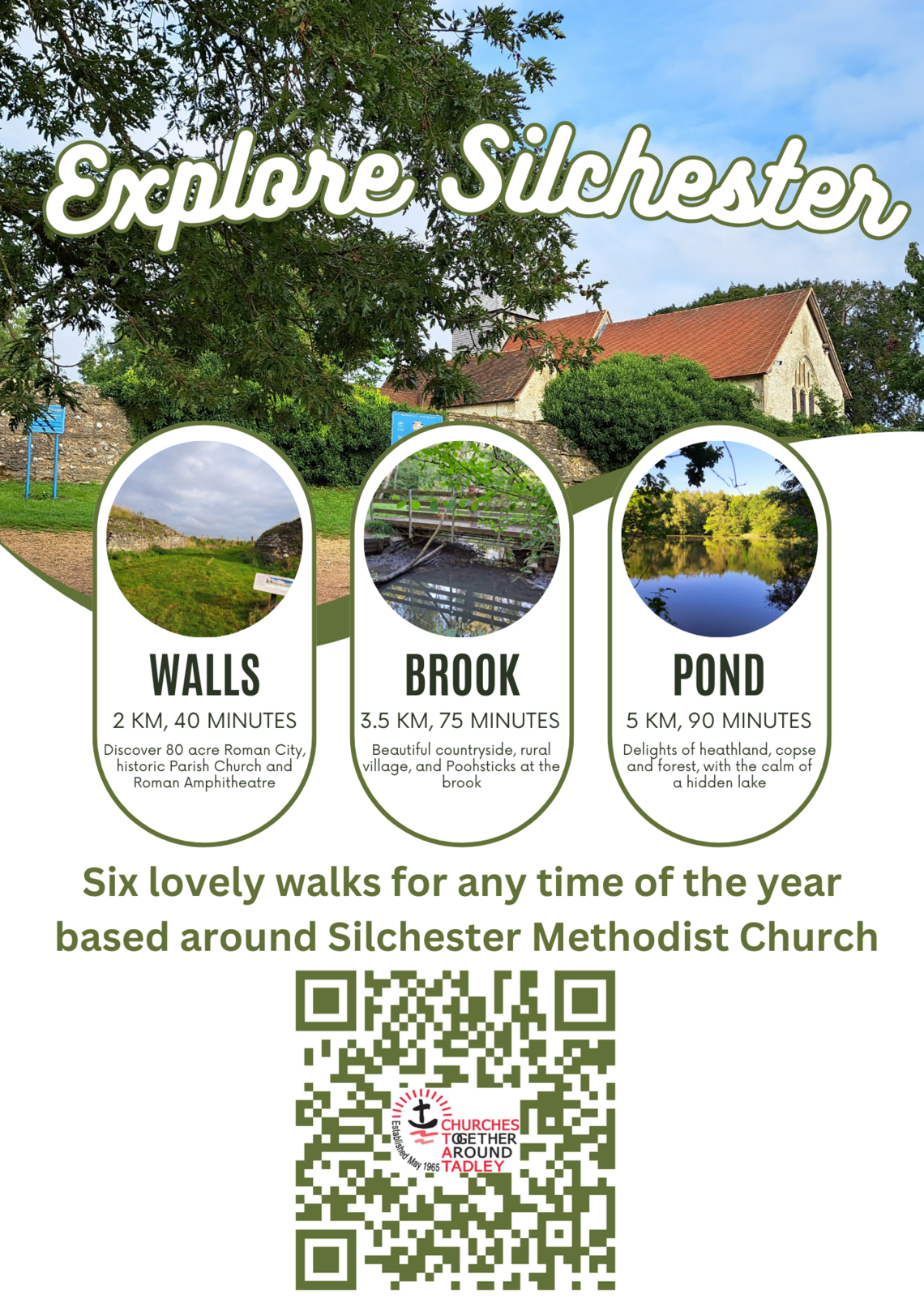 |