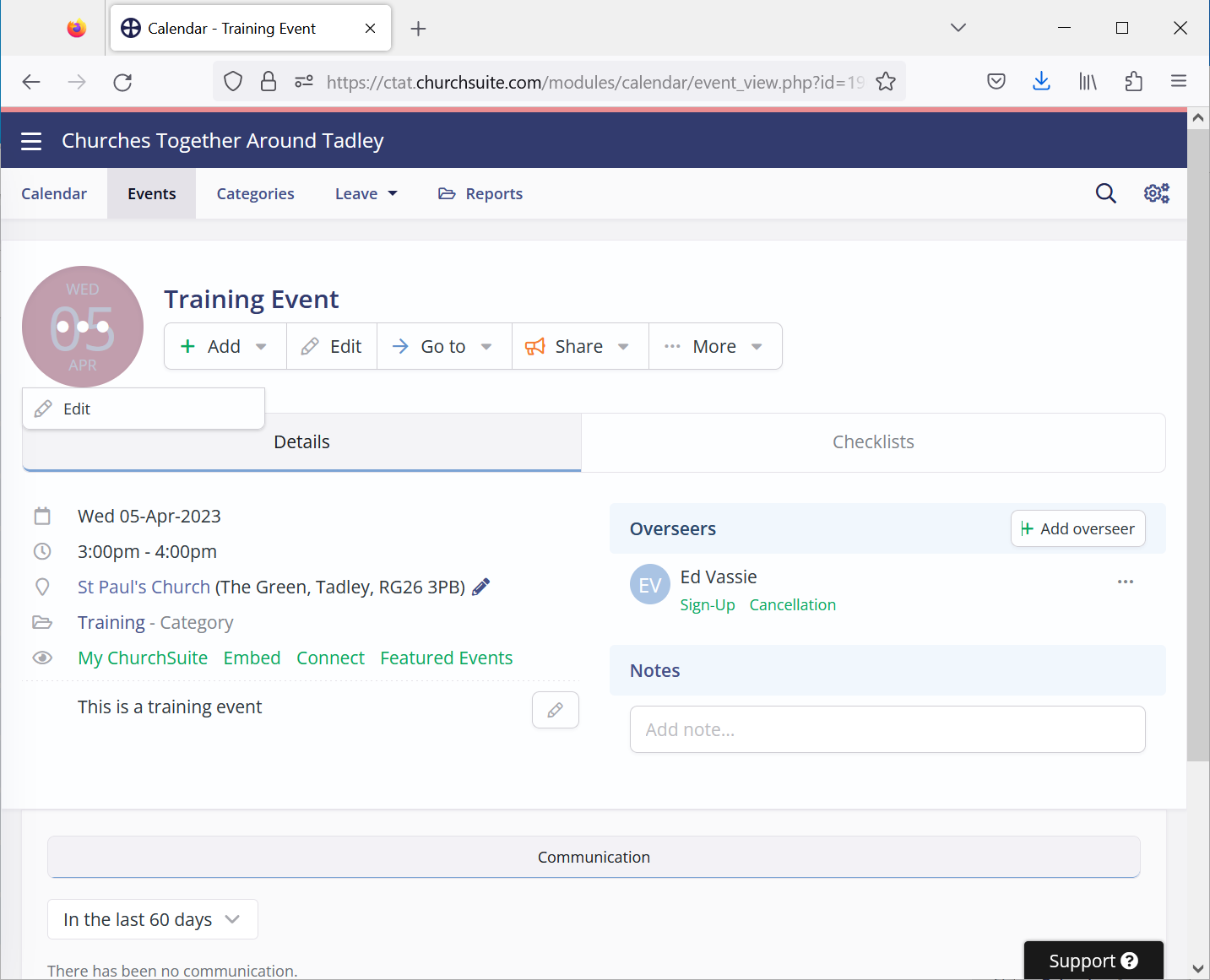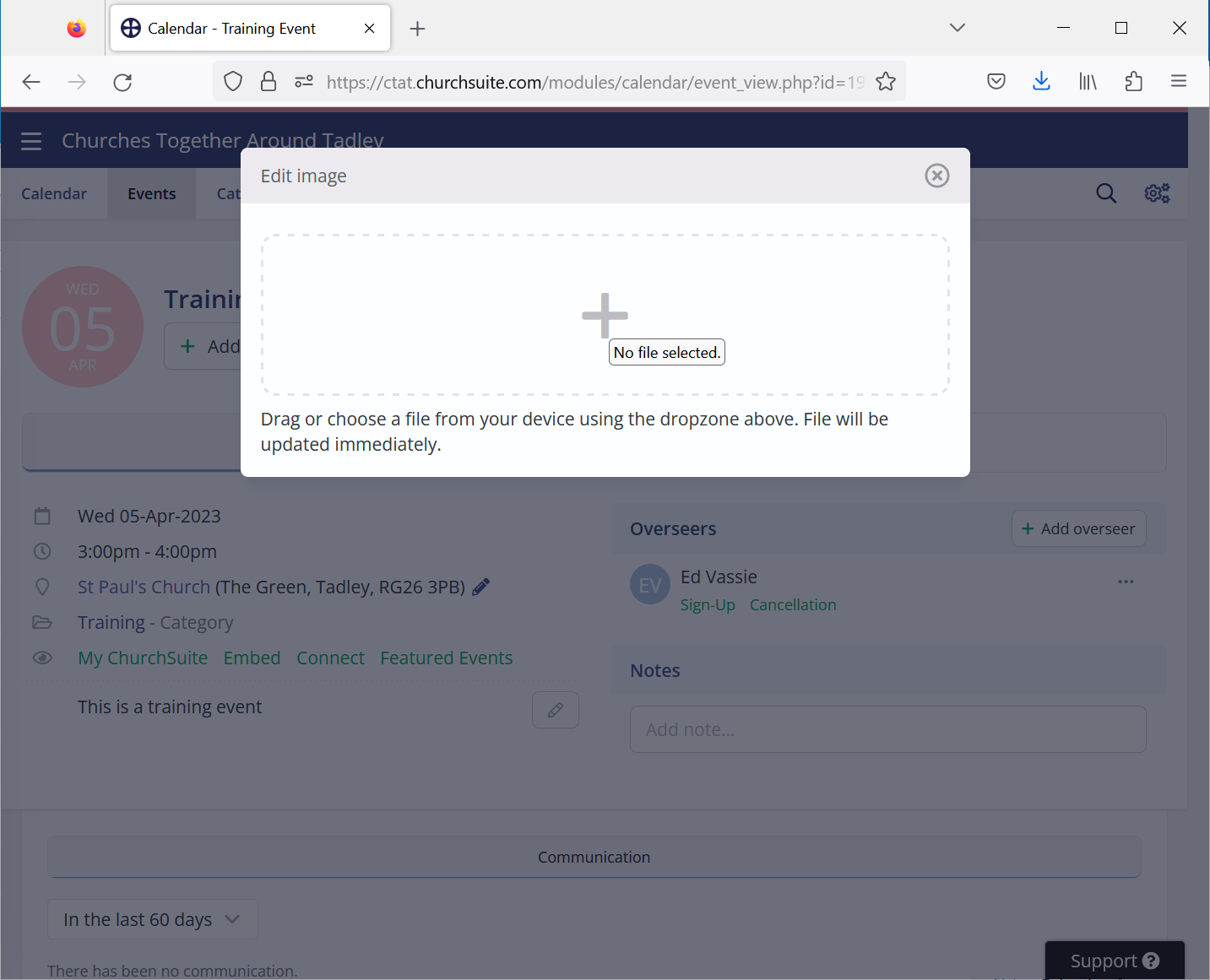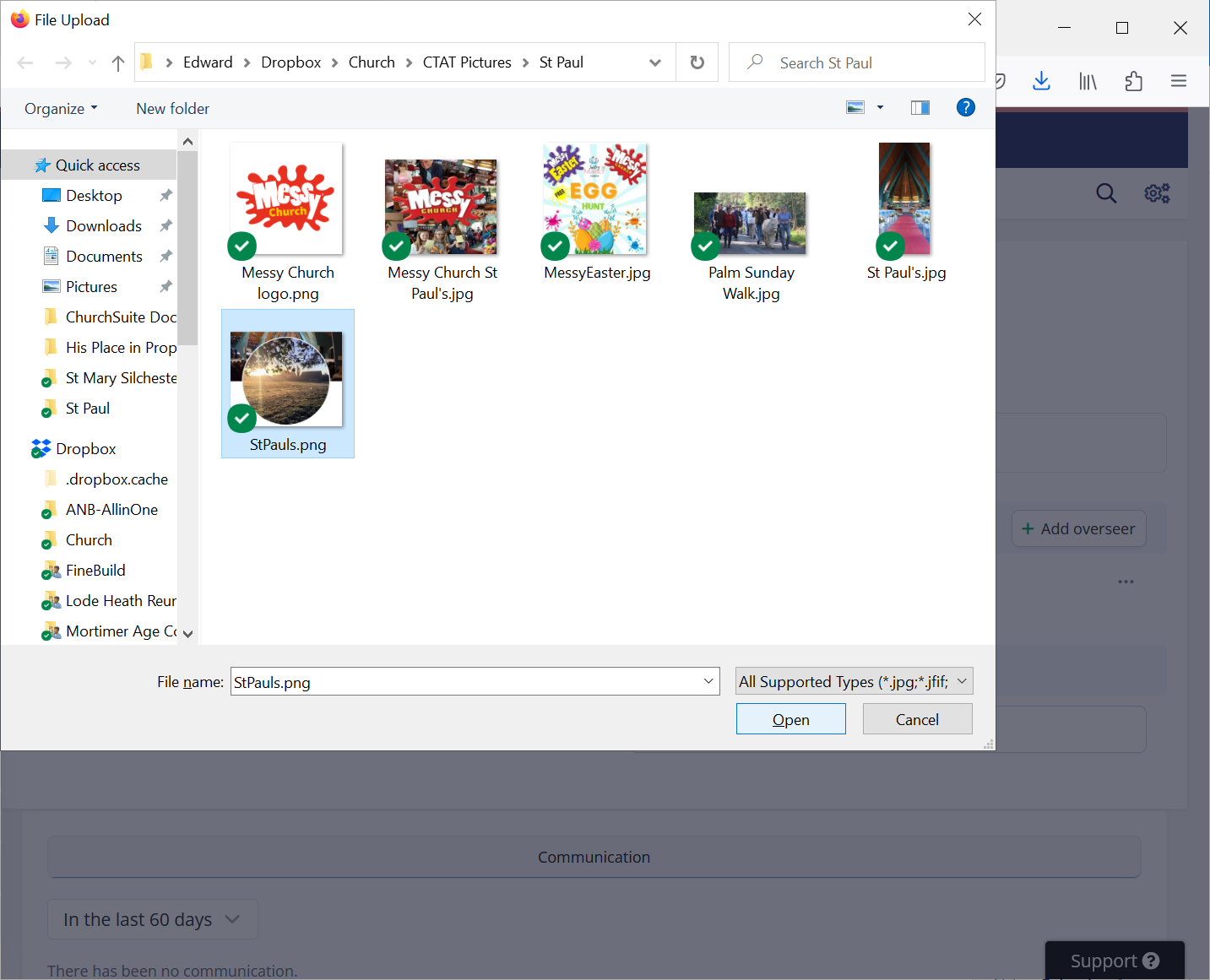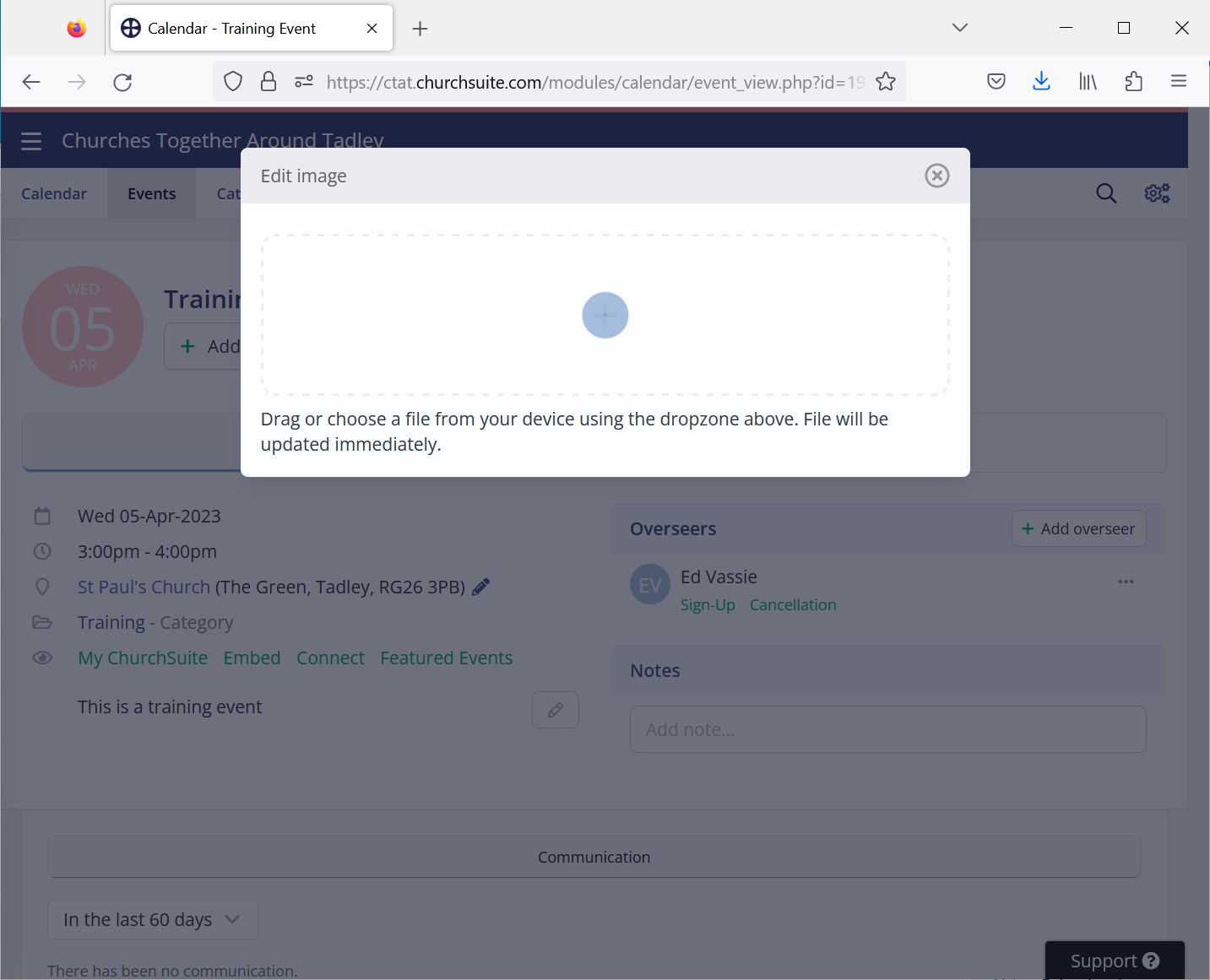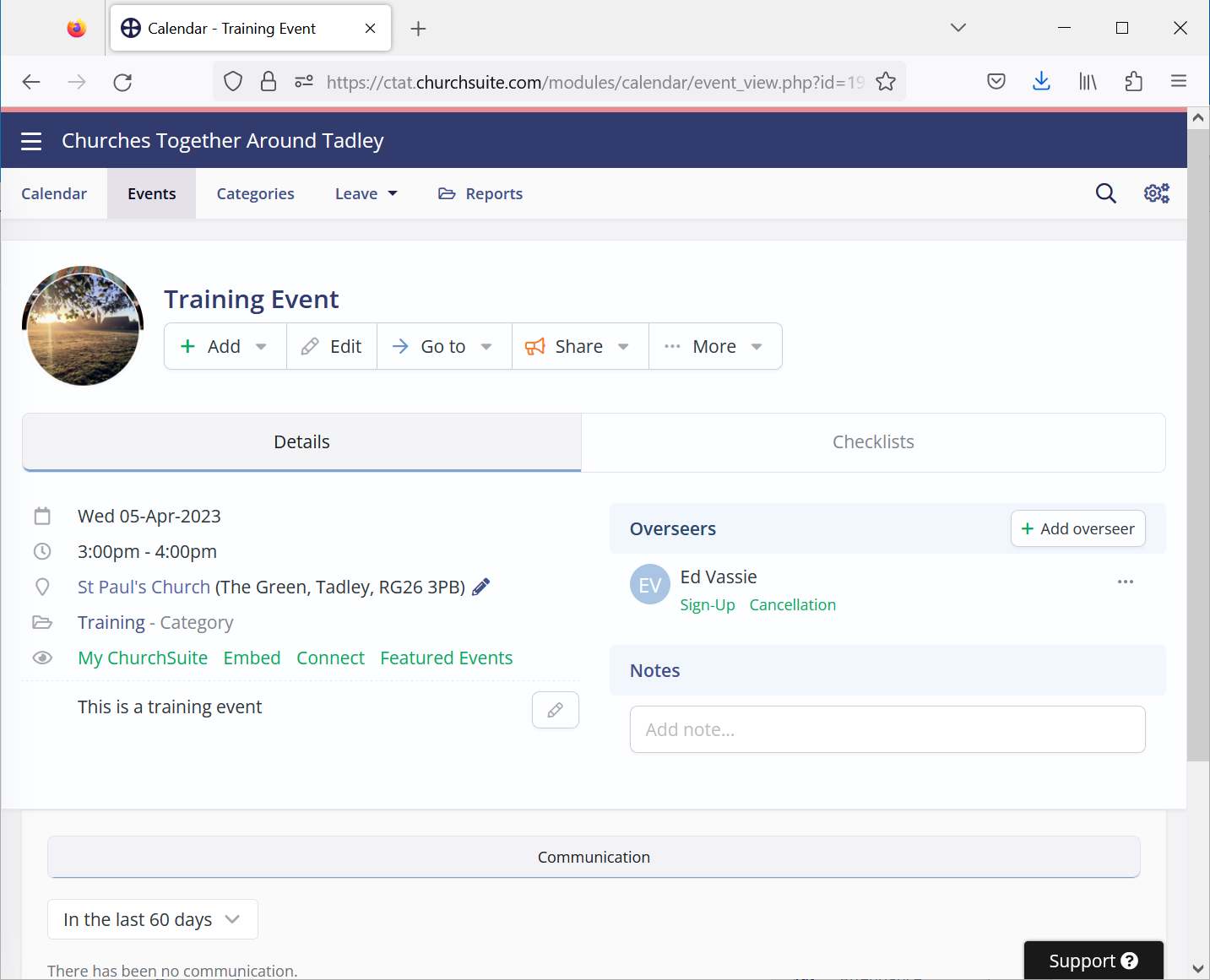| Previous | Next |
It is good practice to add a picture to every Event. A picture helps to attract people to the Event, so where possible, the picture should relate to the Event.
If the picture is taken from the internet, great care must be taken to ensure there are no copyright restrictions on the picture. A number of large picture libraries have automated searches for unauthorised use of their pictures and seek large damages from any offenders. Even where the offender is a small not-for-profit organisation such as CTAT, damages have been awarded. Some organisations have been made bankrupt because of this.
The best way to avoid copyright problems is to normally use only pictures taken by someone associated with a CTAT church. If the picture is downloaded from an internet library, always check for any copyright restrictions.
If the picture size needs to be reformatted to meet ChurchSuite requirements, this will be done while the picture uploads.
| TIP: Sometimes the upload process has a problem and does not move beyond the waiting window, so if the upload has not finished after about one minute then cancel it and try again. If the picture size is large, if you know how to reduce its size then do this before trying to load the picture again. |
The process of adding or updating the picture for an Event is shown below:
- Edit the Event, and set the Event Picture by clicking on the picture roundel and selecting Edit:
- Click on the large + to navigate to the picture location:
- Choose the required picture and click Open:
- Wait while the picture uploads:
- The Event picture should now be displayed:
| Previous | Next |