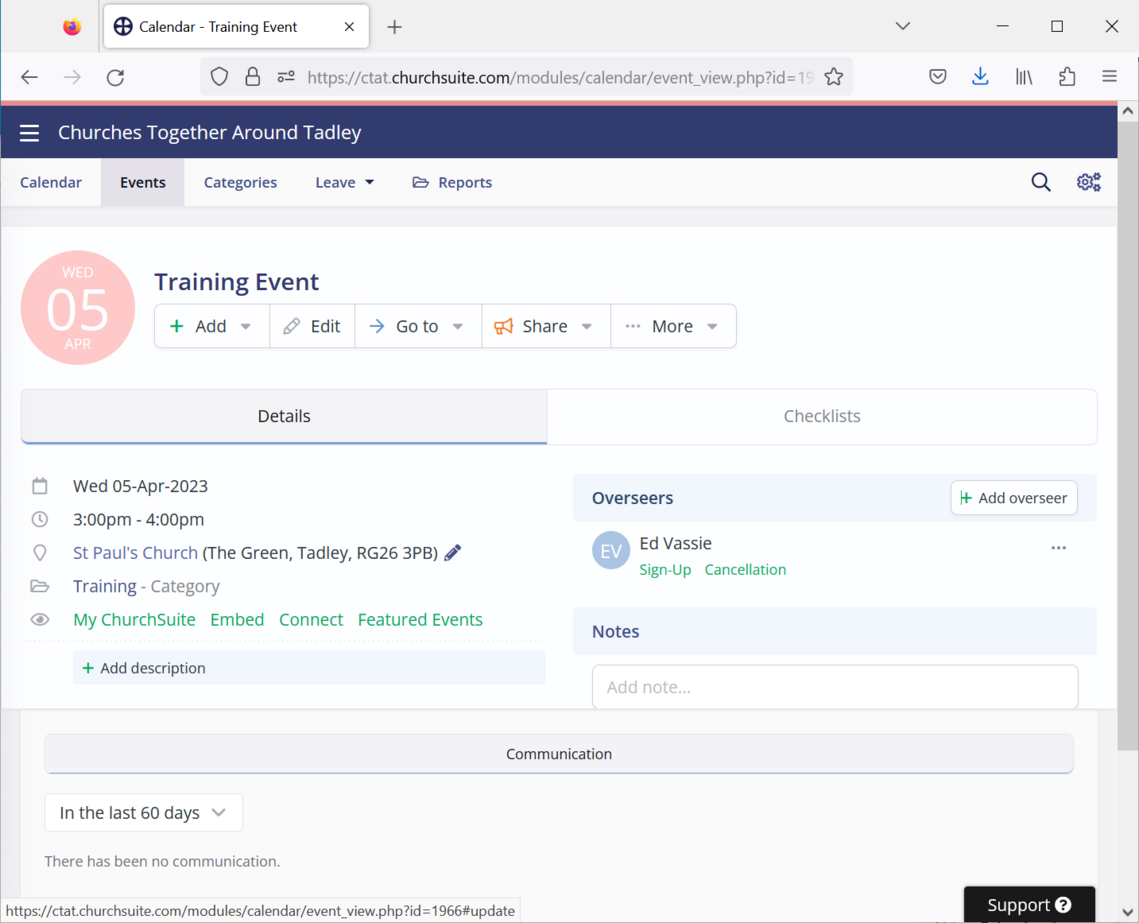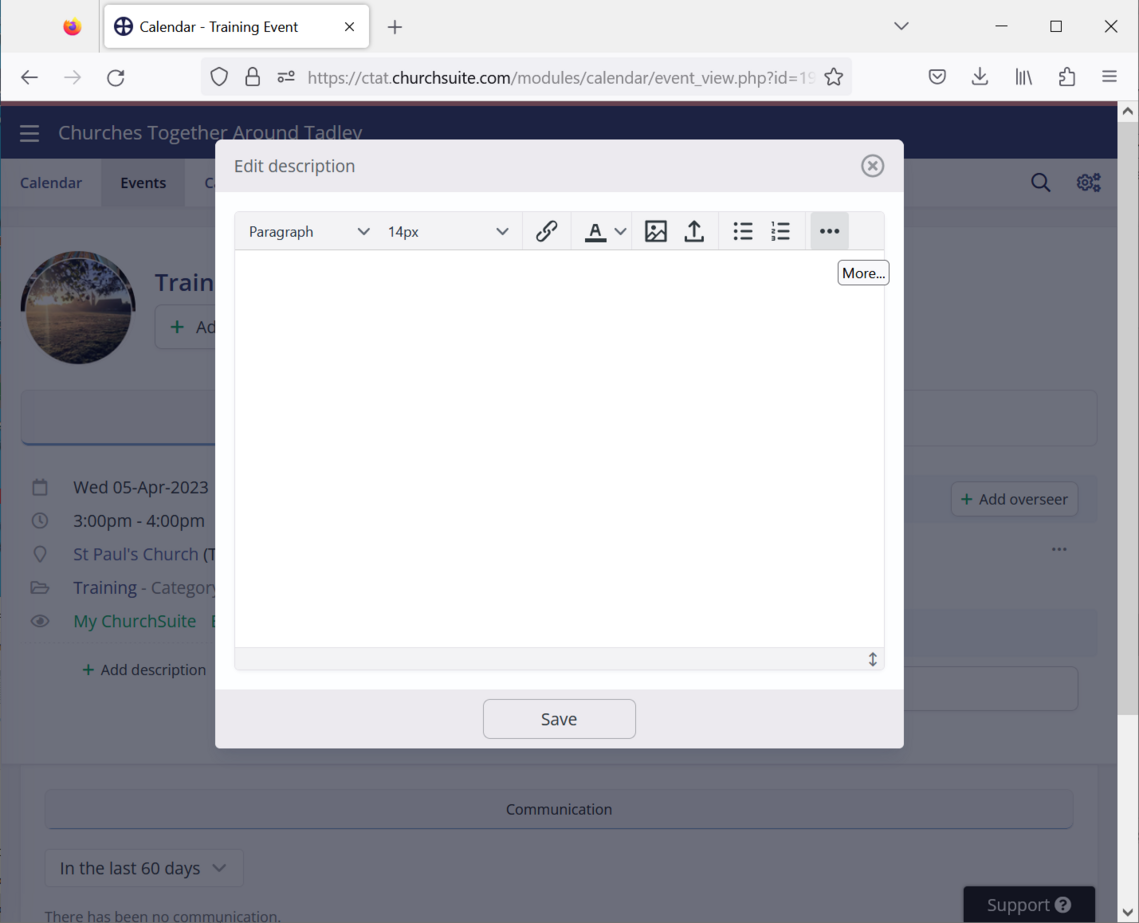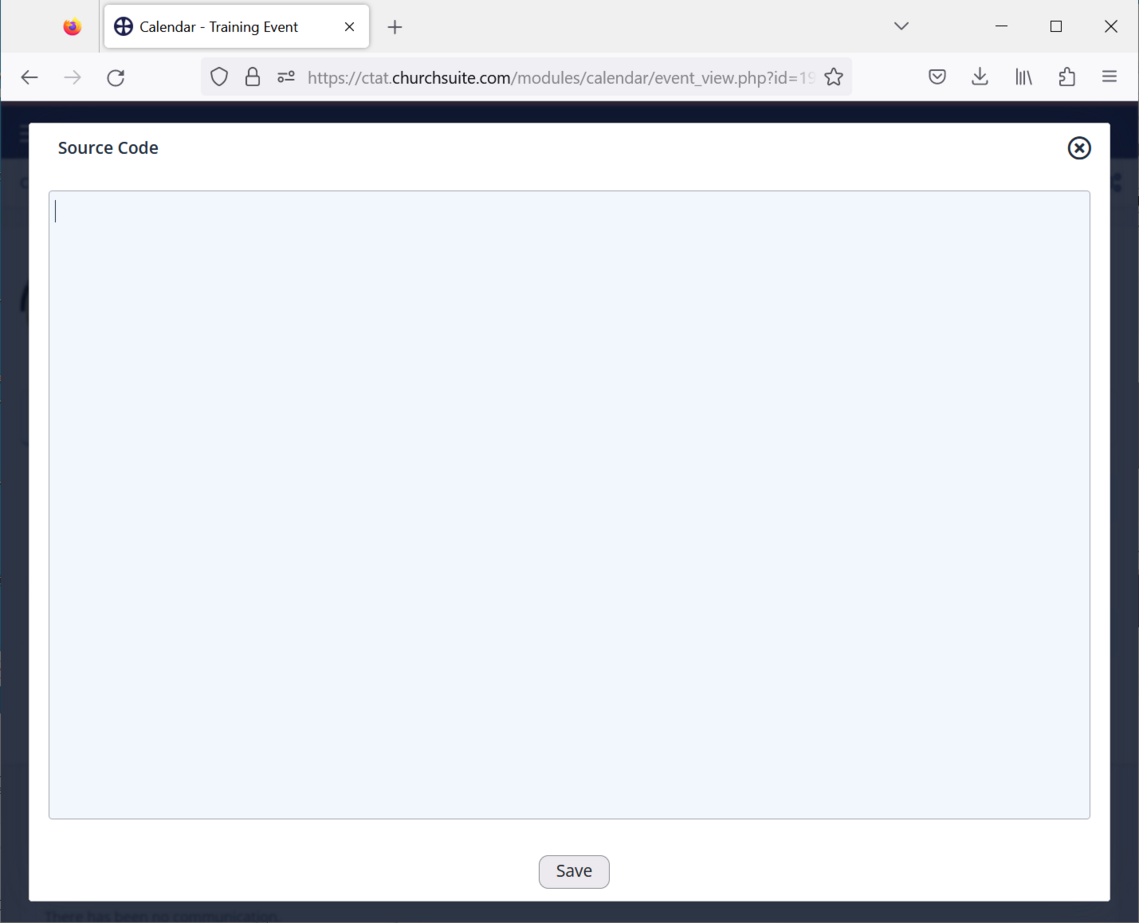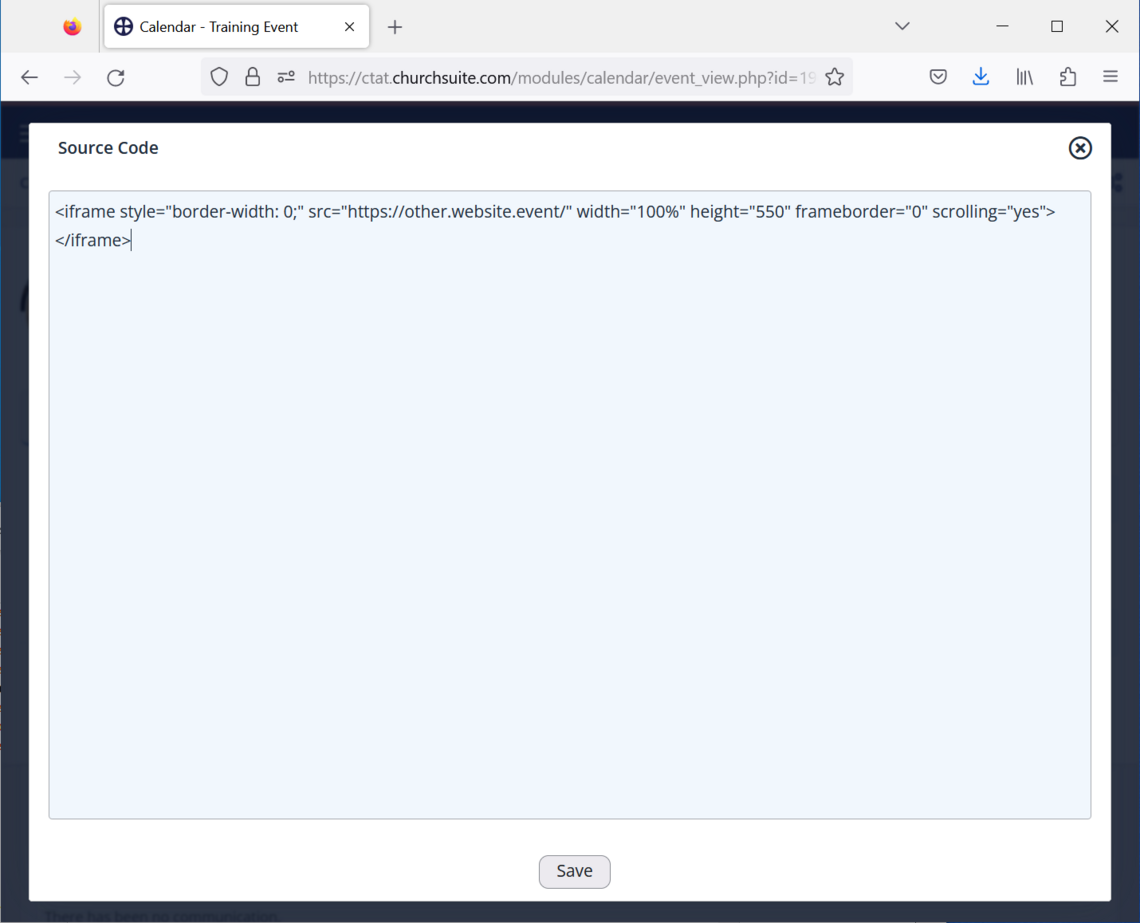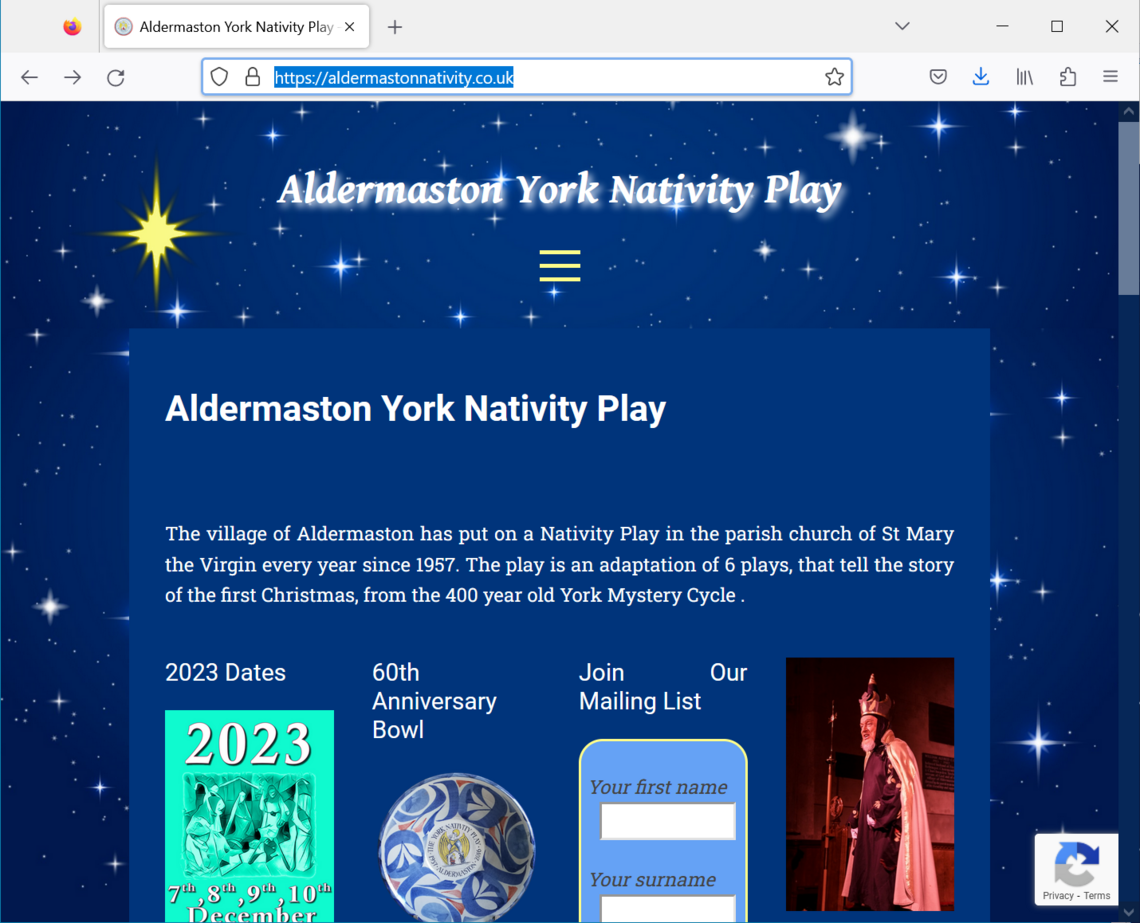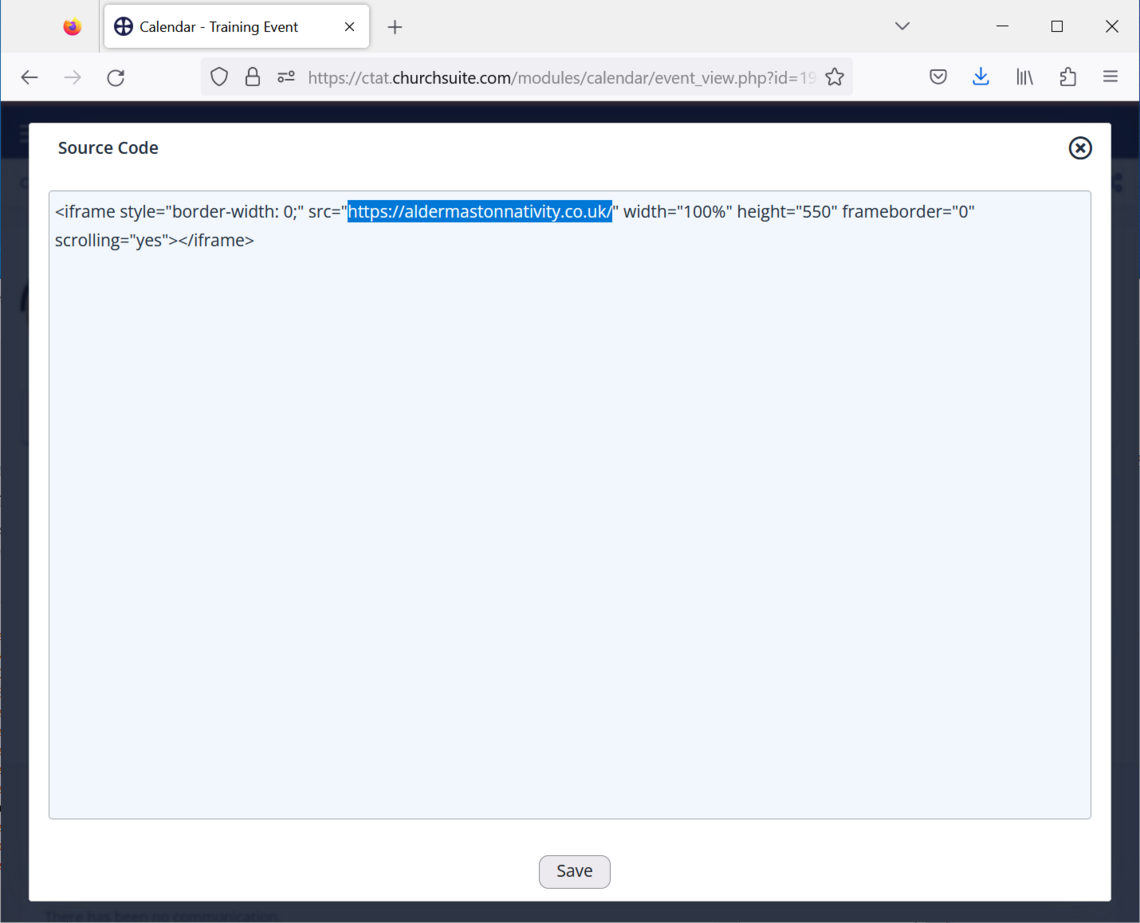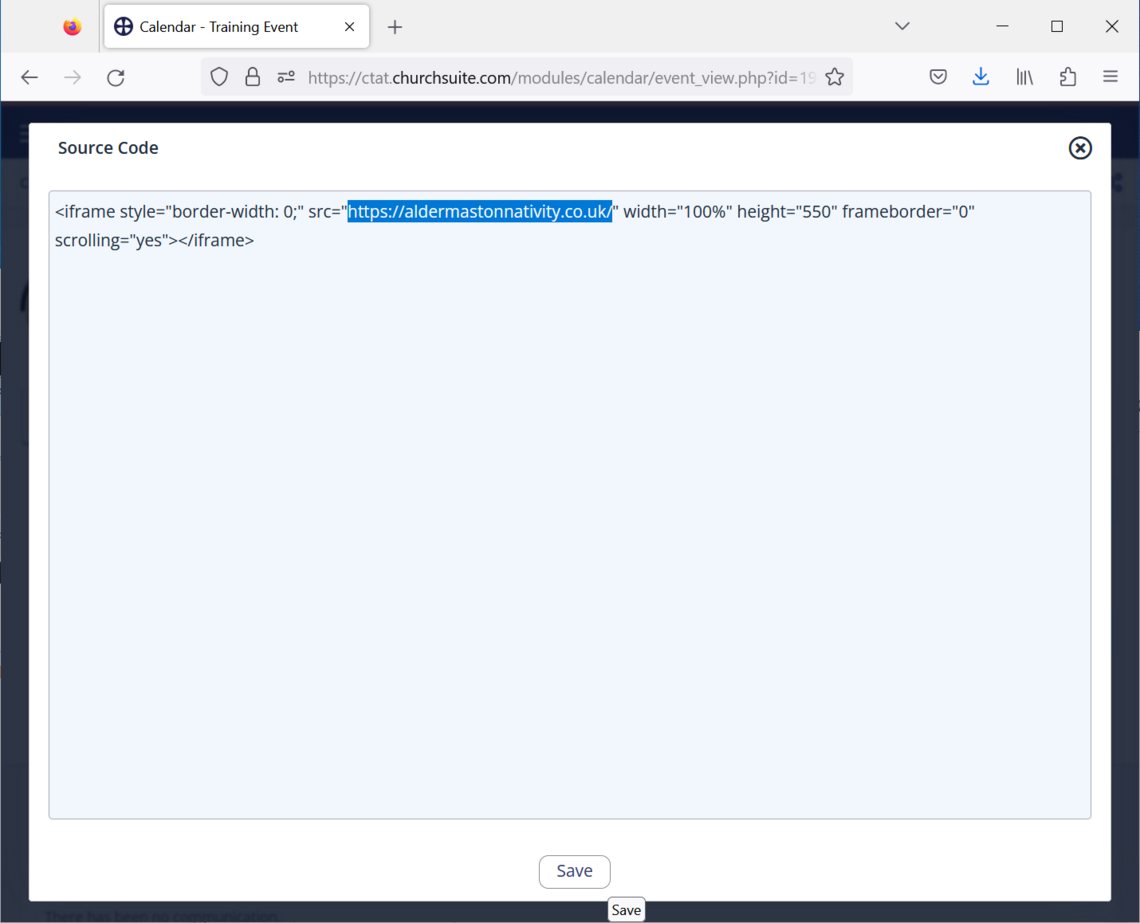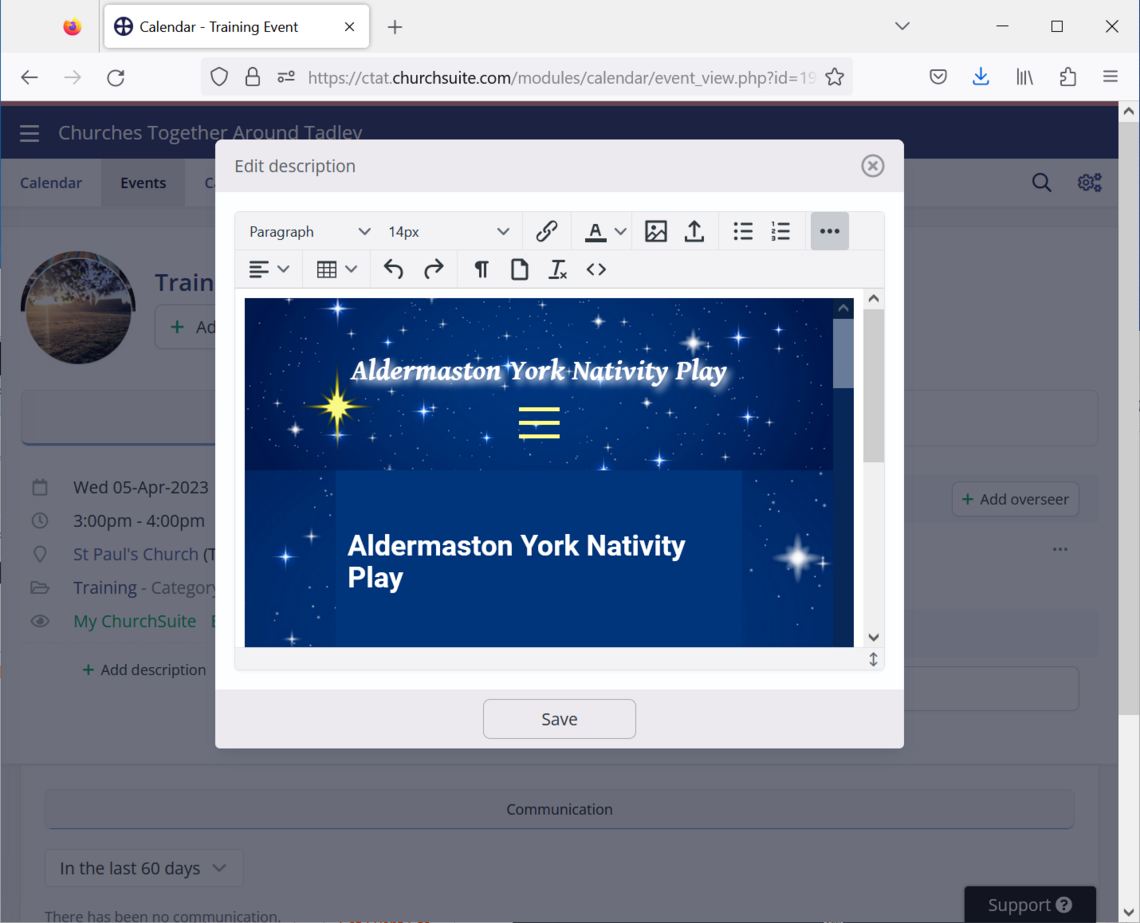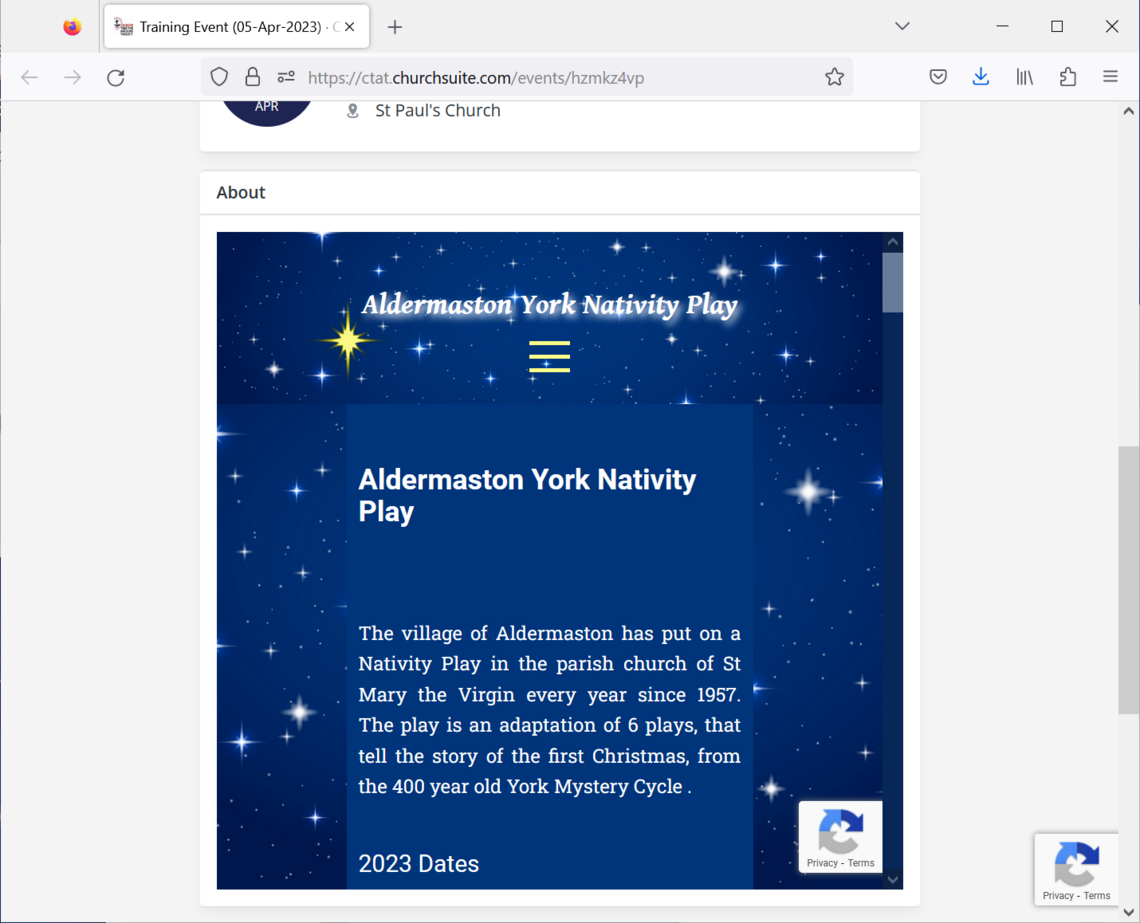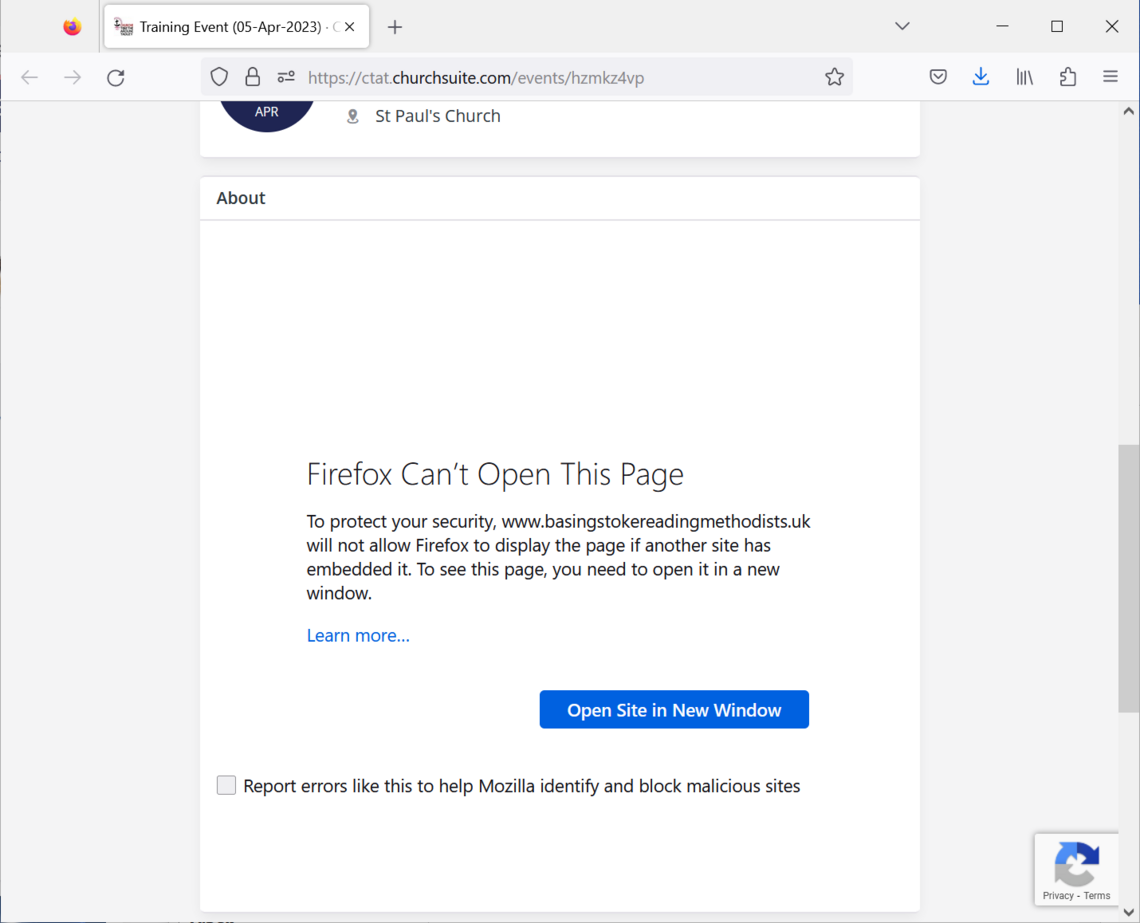| Previous | Next |
If the Event is already shown on a different web site, it is normally possible to link to the description of that Event from the CTAT ChurchSuite system. This means that if the description on the other system is changed, the change is also shown on the CTAT ChurchSuite system.
To link to a different web site the process is very similar to linking to a different ChurchSuite site, except that the code copied in step 4 is different. Follow the steps below:
- Edit the Event description by clicking on Add description:
- Open the HTML editor for the description
First, click on the three dots at the end of the Toolbar to expand it:
Next, click on the <> symbol to open the HTML Source code editor: - The HTML Source Code edit window should now be displayed:
- Copy the code below into the HTML edit window:
<iframe style="border-width: 0;" src="https://other.website.event/" width="100%" height="550" frameborder="0" scrolling="yes"></iframe> - Display the Event on the other website
- Copy the address (URL) of the event
Paste it into the HTML code, overwriting the original URL (the URL has been highlighted to show the changes). The Aldermaston York Nativity Play has been used in this example: - Click on Save to close the HTML editor
- Click on Save to close the normal editor
- Check that the Event is displayed
It is often necessary to return to the HTML editor and adjust the value for height. If possible, display the entire Event, but otherwise set the height to about 550 and allow the Event description to scroll: - Some web sites prevent their details being shown on other sites
It is not possible to discover this until all the steps above have been completed. If you see a message like the one below then the details are being blocked. In this situation you have to remove the HTML code you set up above and write a normal description for the Event:
| Previous | Next |