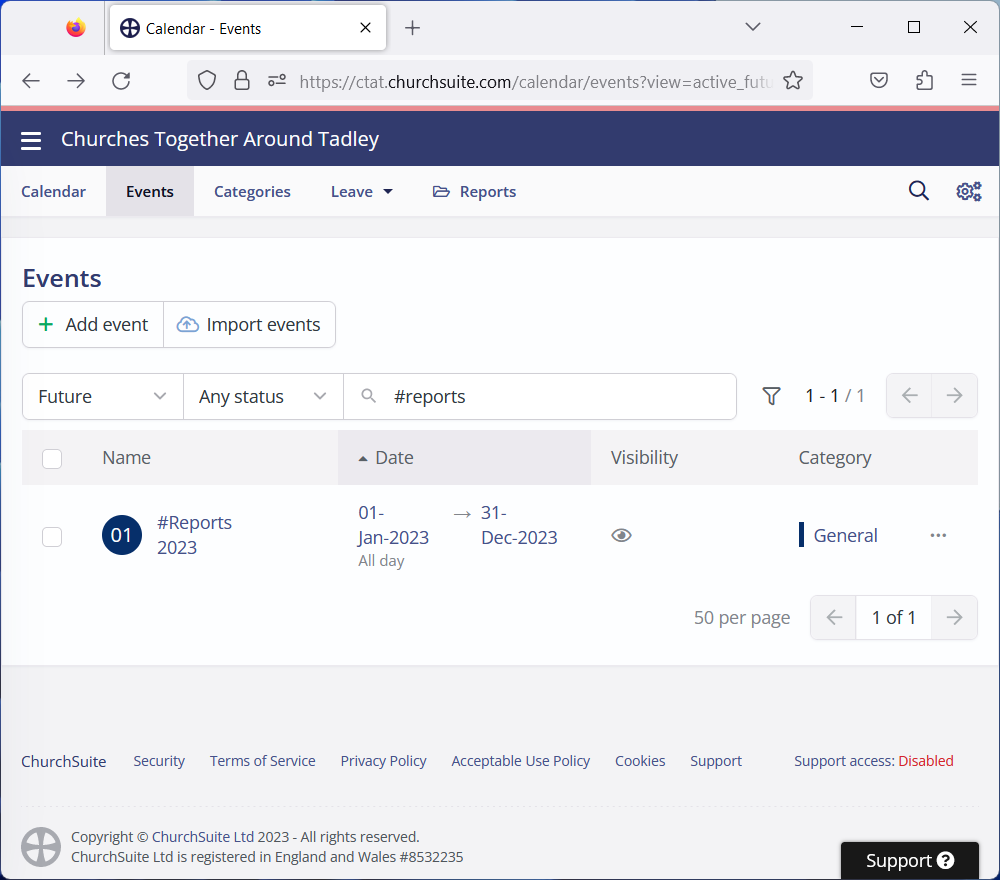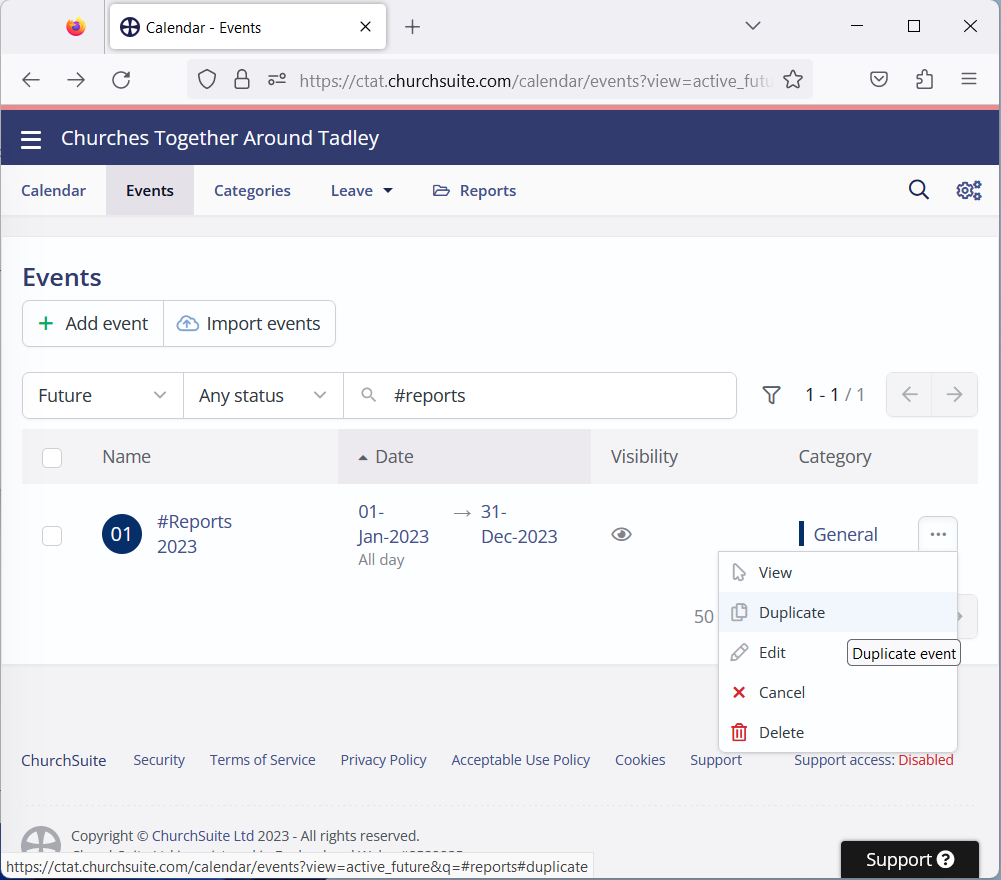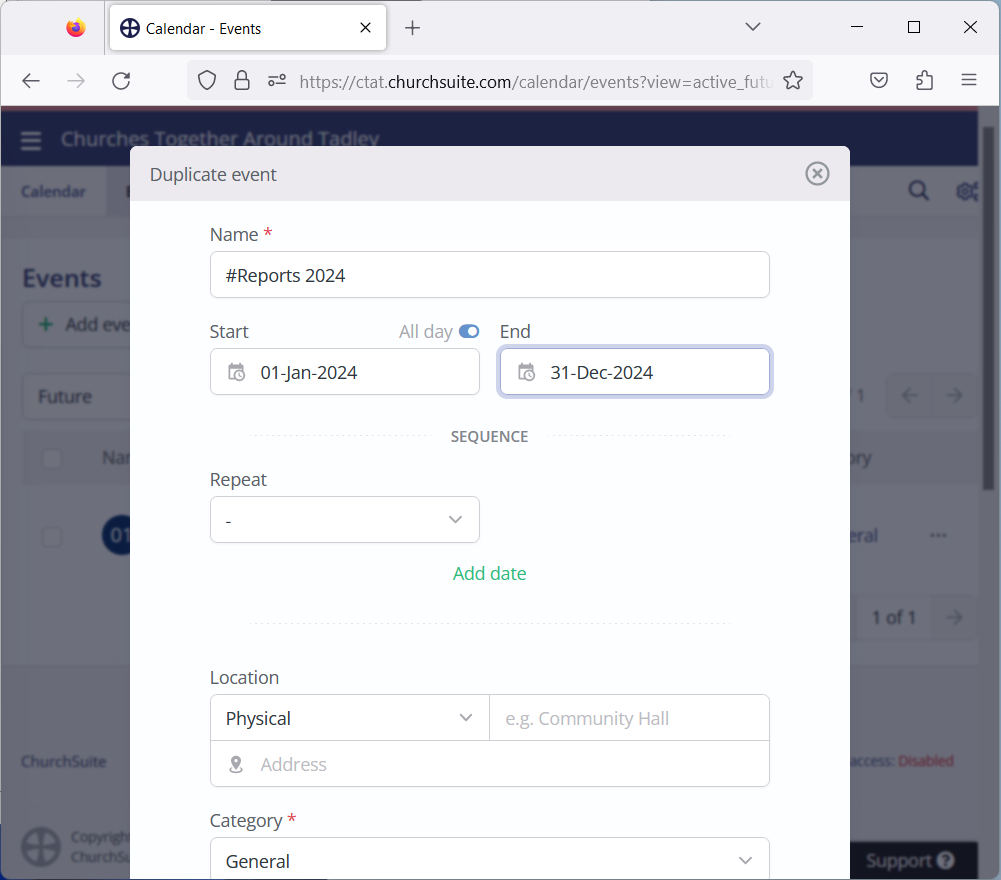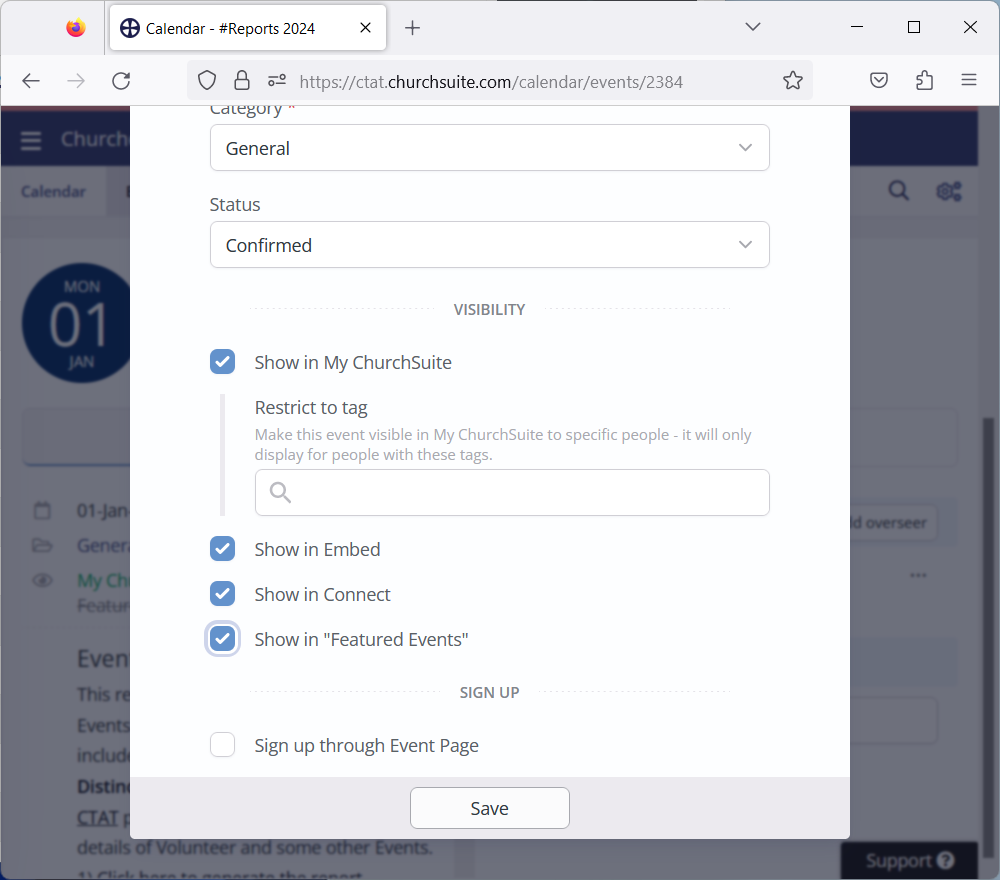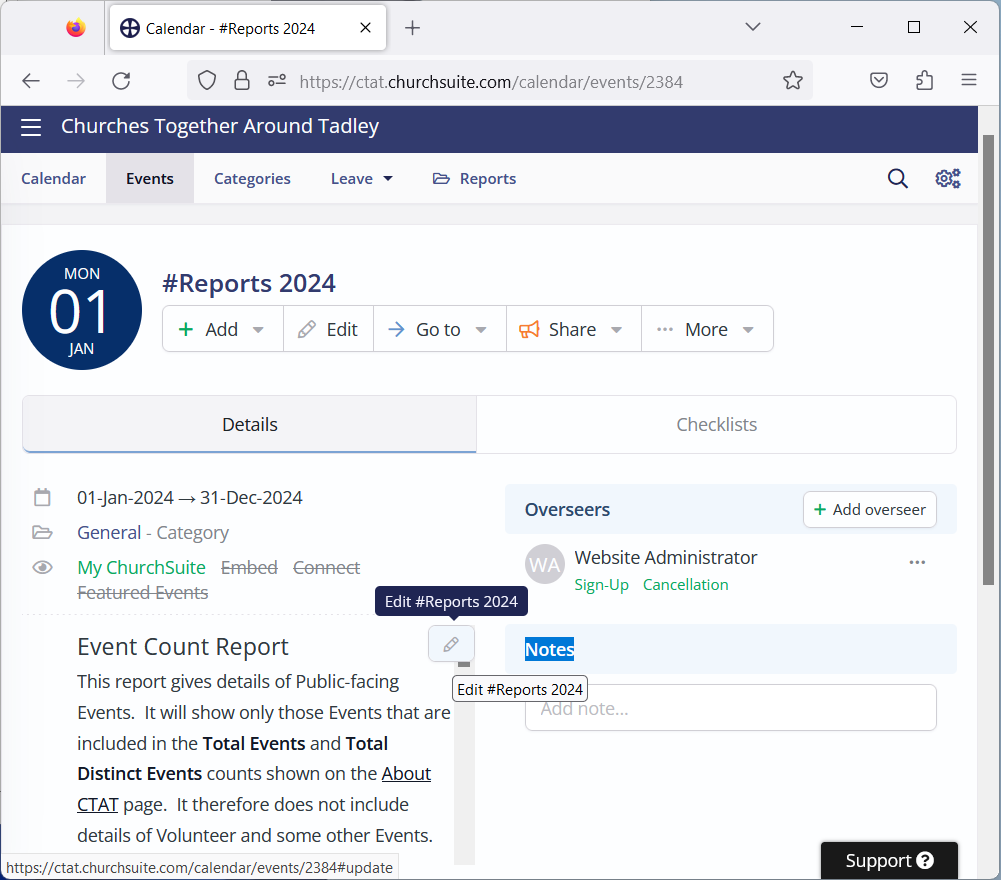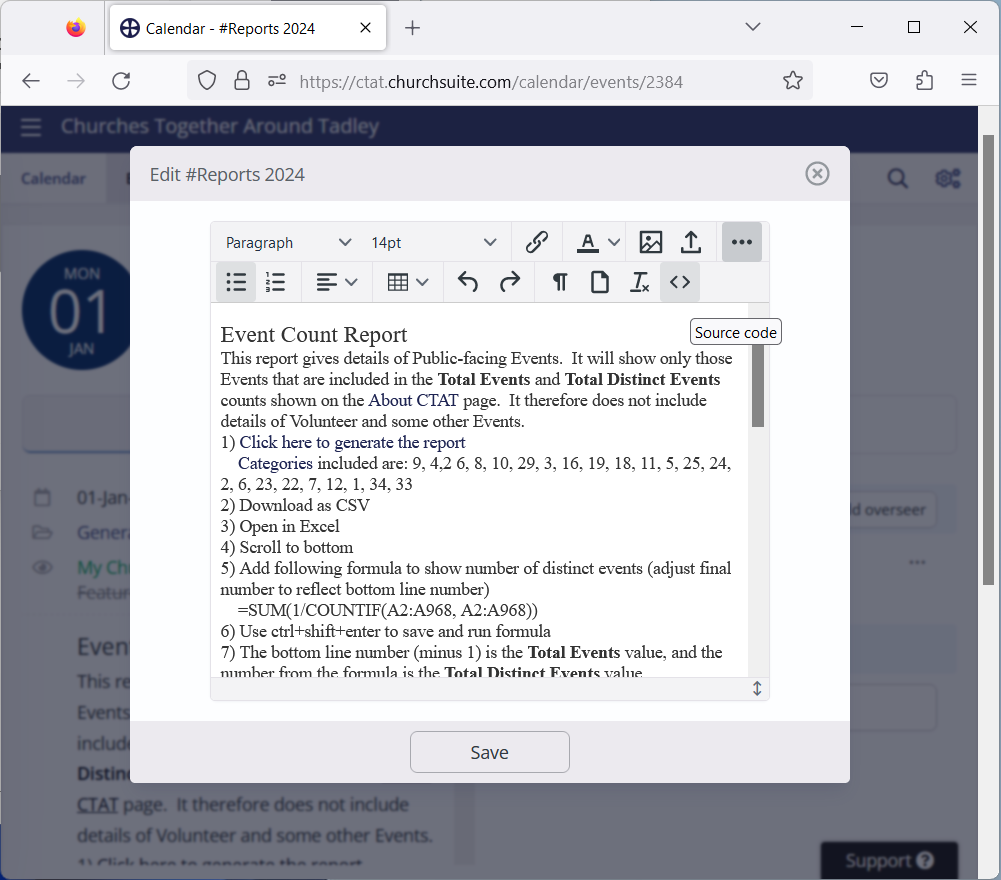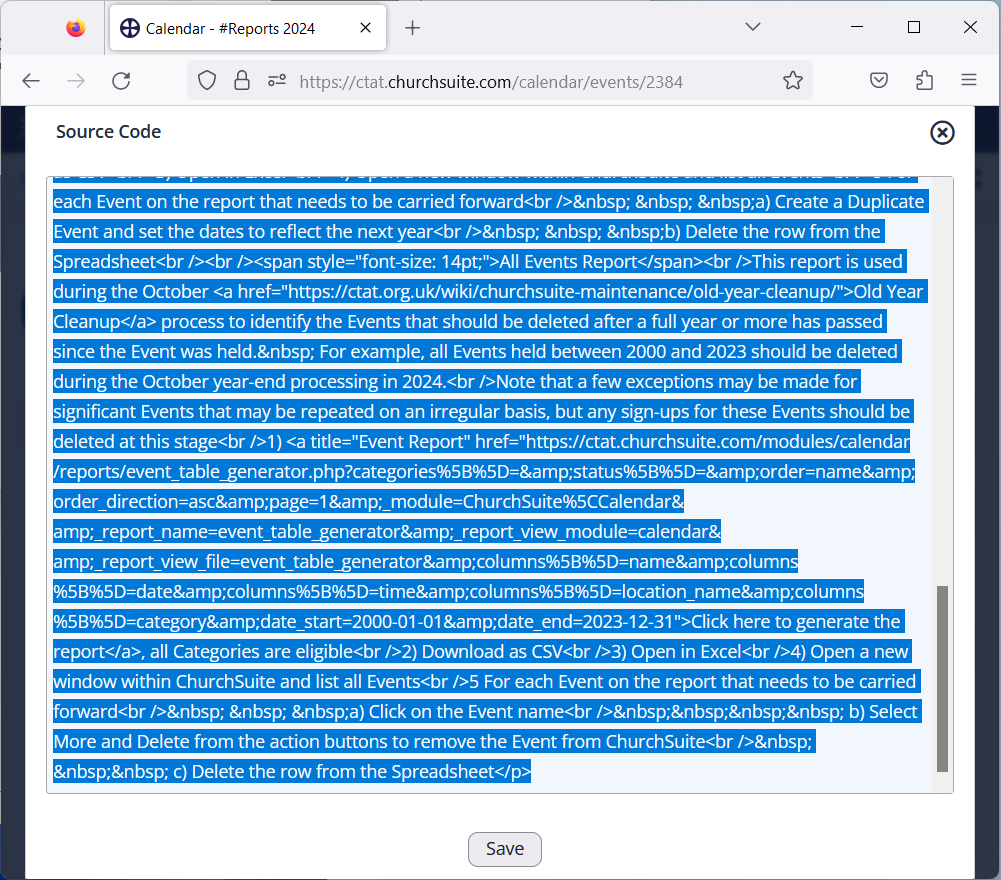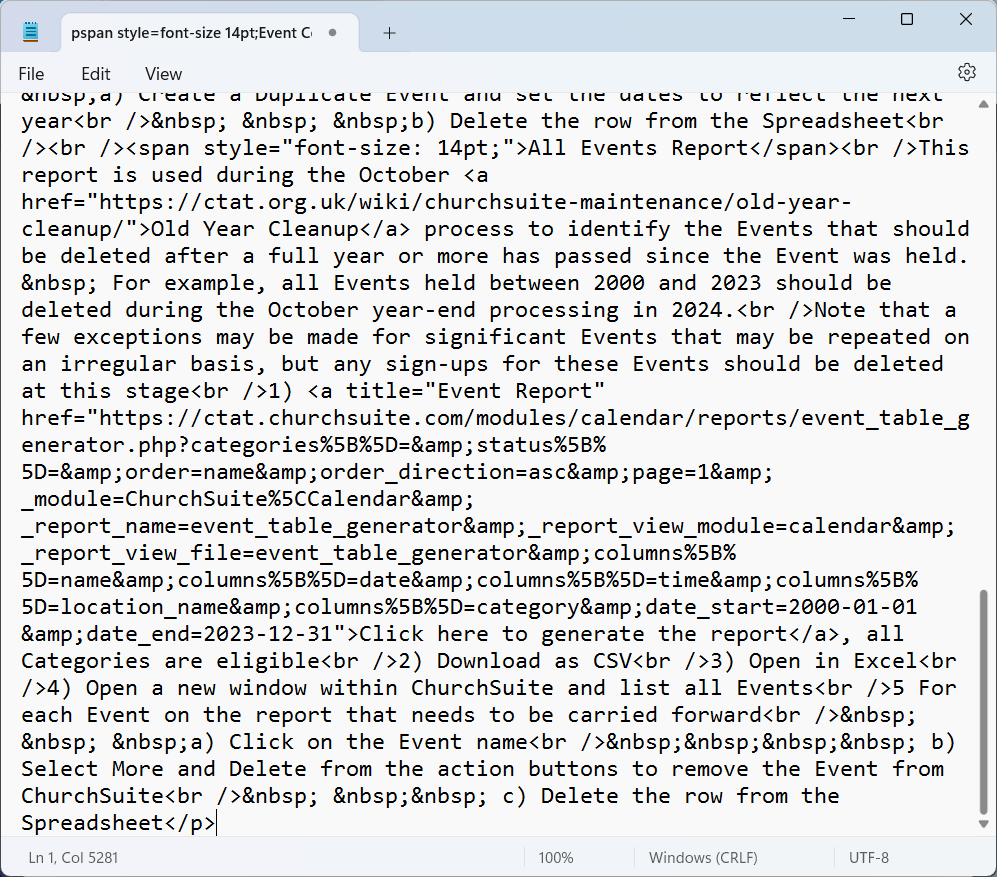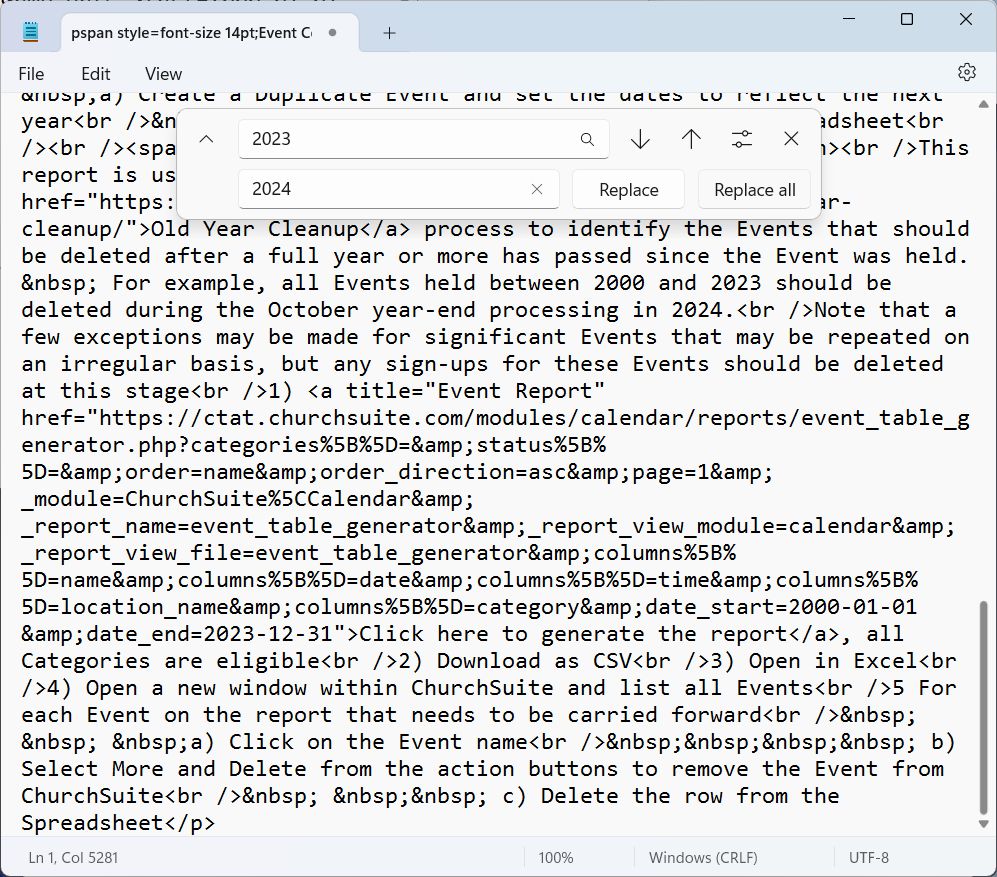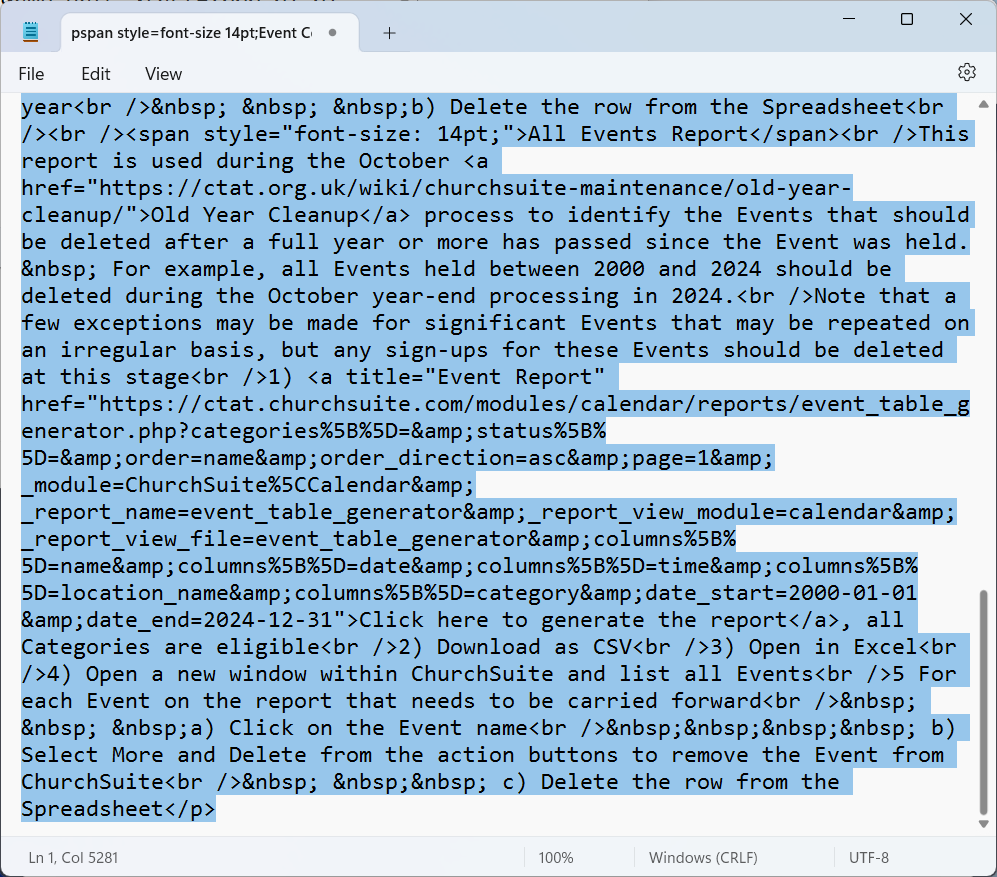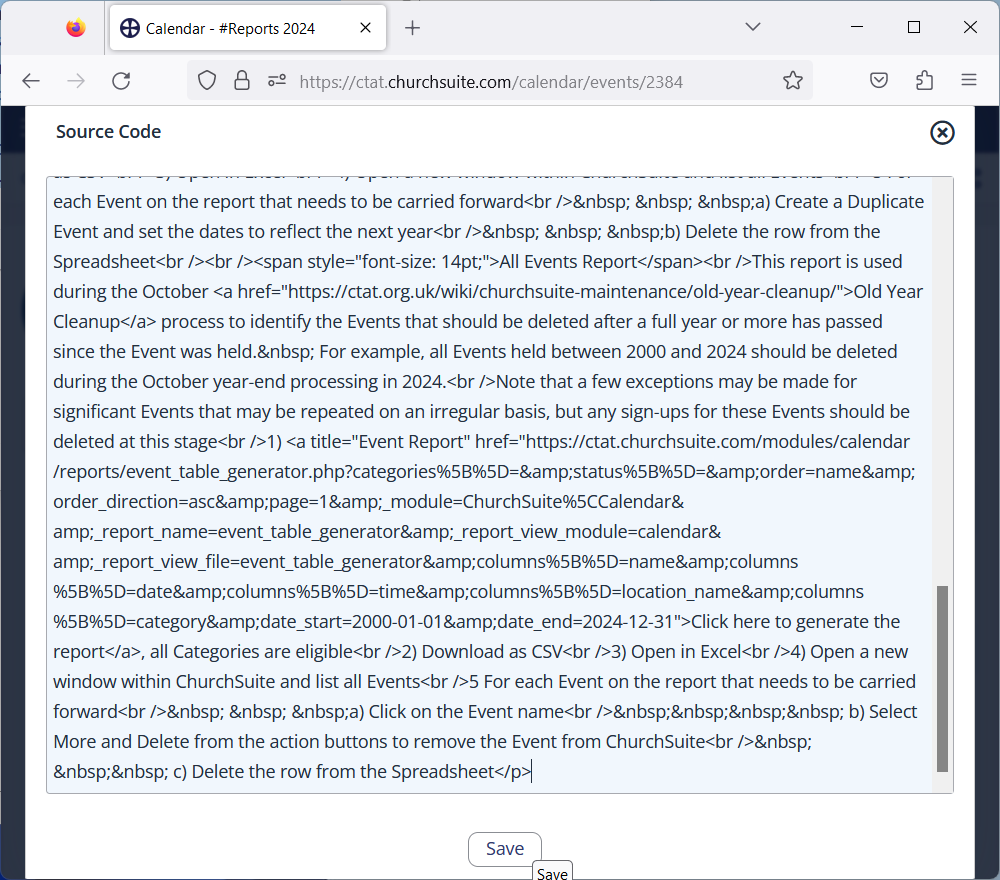| Start | Next |
The #Reports pages are a home for the reports needed for CTAT website maintenance. There will be one page for each calendar year (e.g. #Reports 2023). Each page contains the reports and their parameters needed for that year. Reports may get added or removed over time, so not all #Reports pages will be the same.
To set up a new #Reports page follow the following process:
- Display the Event List window (Use the Navigate to Event List process to get to this window)
Type #reports into the search box to find the #Reports pages: - Click on the elipses for the most recent #report page and select Duplicate:
- Set the name for the new #reports page, and set the dates to 1 Jan and 31 Dec for that year:
- Scroll to the bottom of the Duplicate event window and select Save
All Visibility options should be selected: - Click on the pencil icon to edit the report description:
- Wait until the toolbar shows
Click on the elipses to show the second line of the toolbar, then click on <> to open the html editor: - Select and copy all the html text:
- Open a Notepad window
Paste the html text into Notepad: - Click on the Edit menu and select Replace
Change all occurrences of the old year to the new year: - Select all the html text and select Copy:
- Paste the updated html text into the Source Code window
Click on Save to save the updated html into ChurchSuite: - Save the updated report description:
| Start | Next |