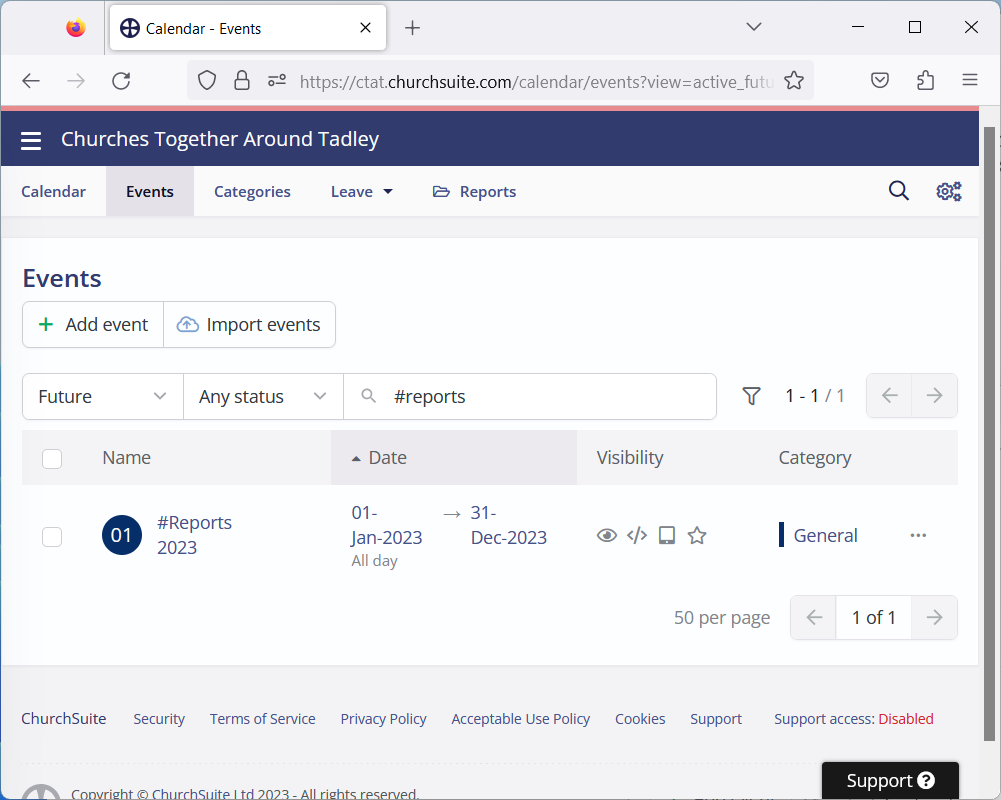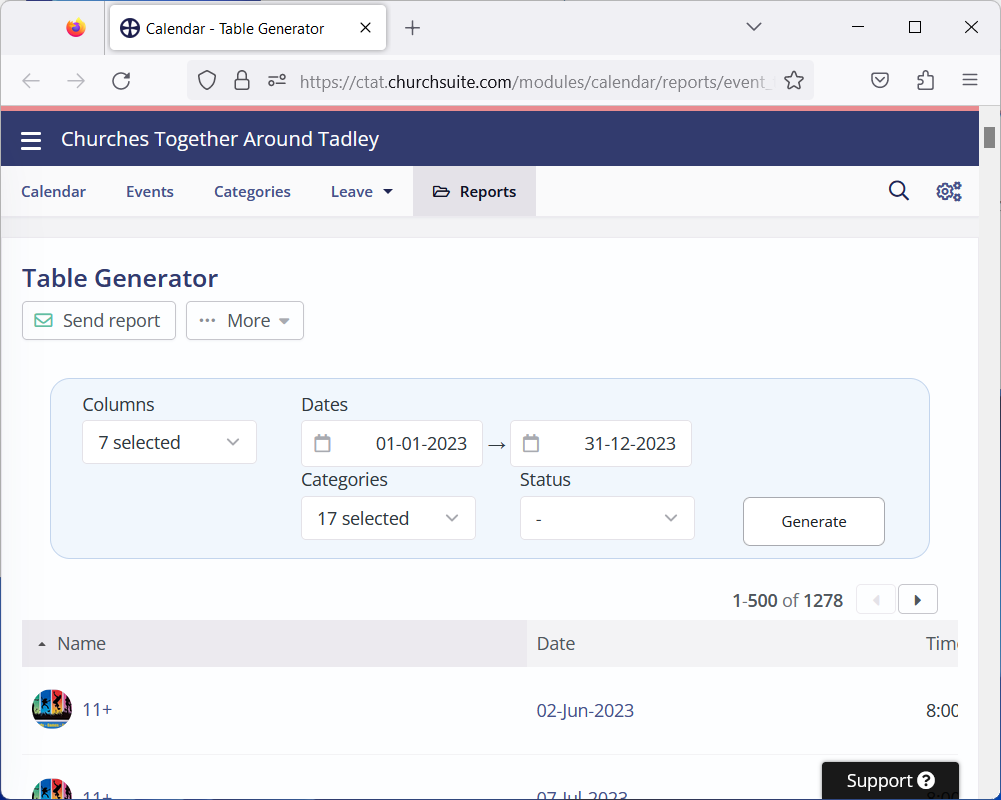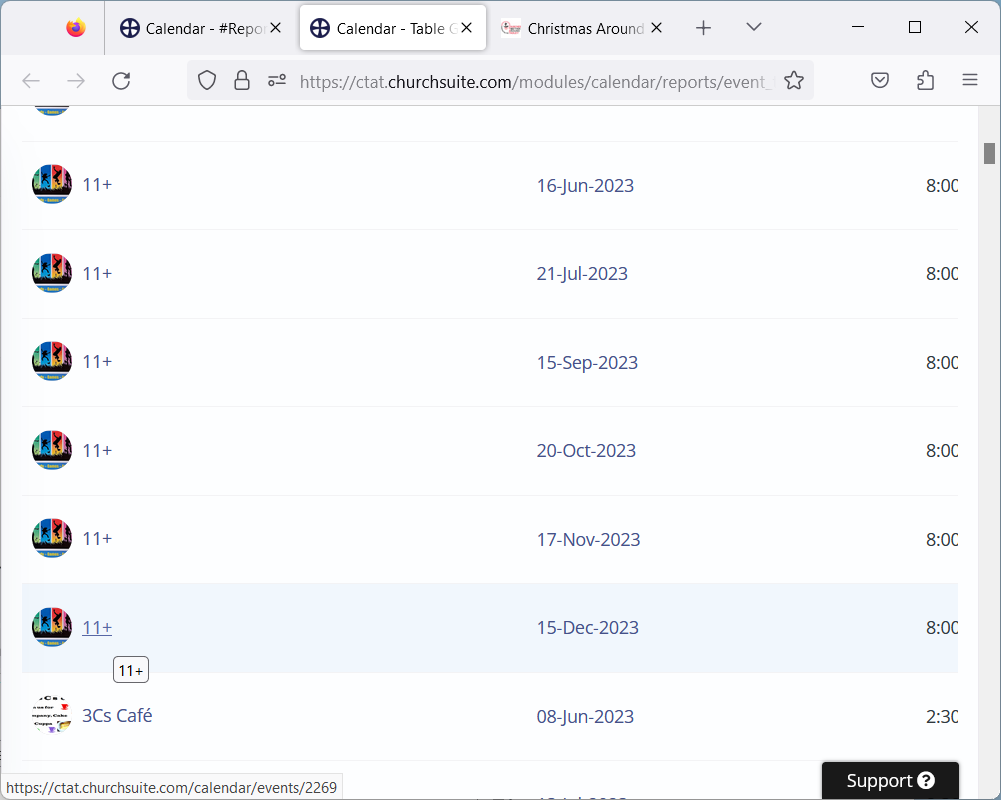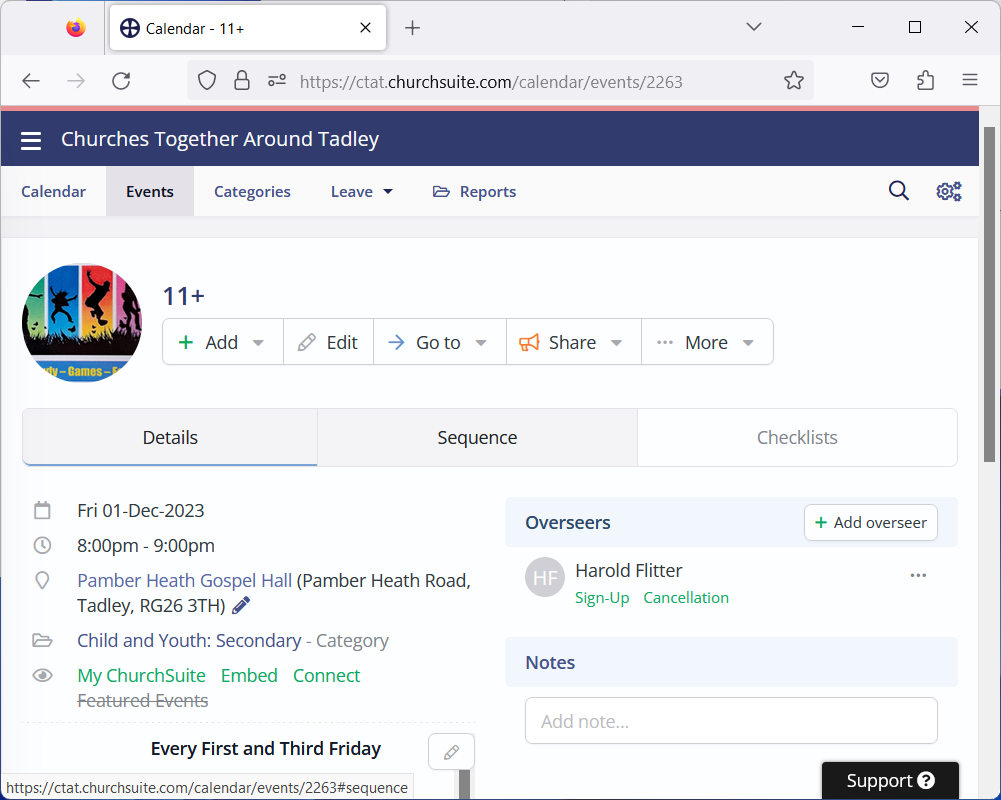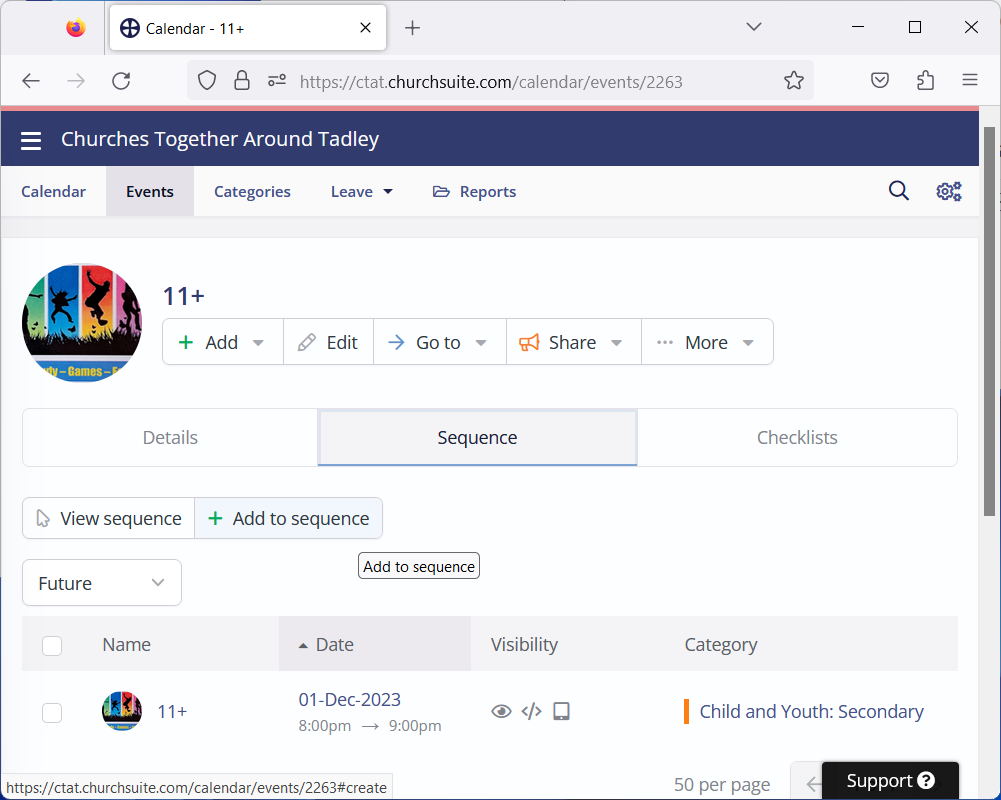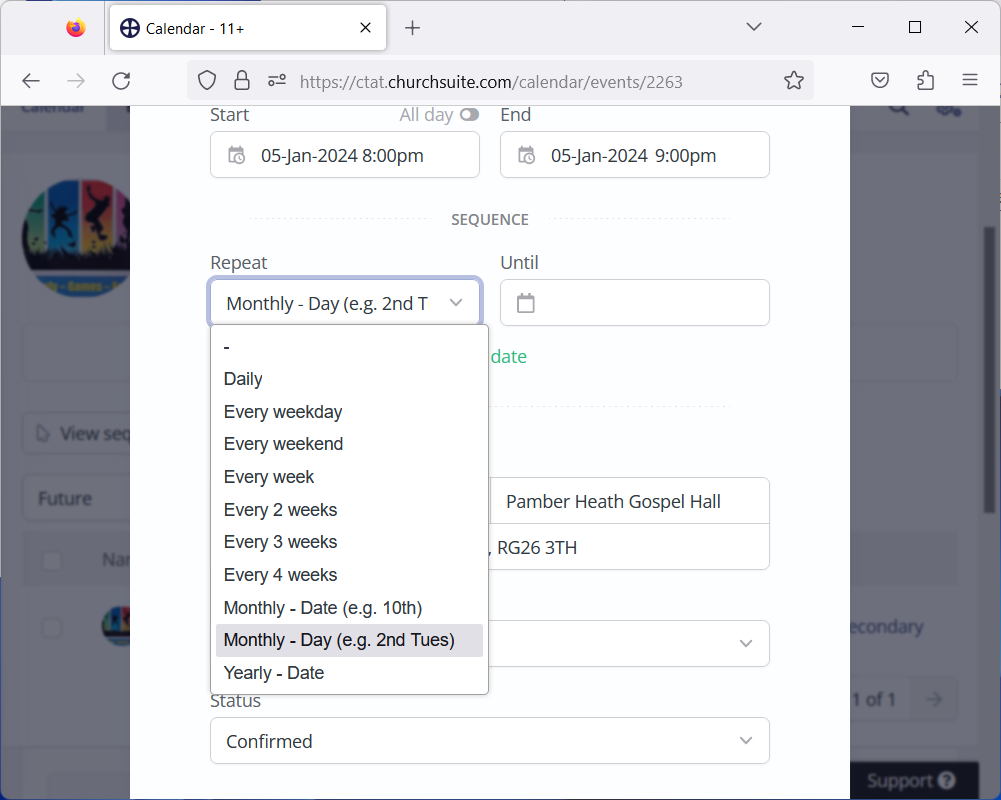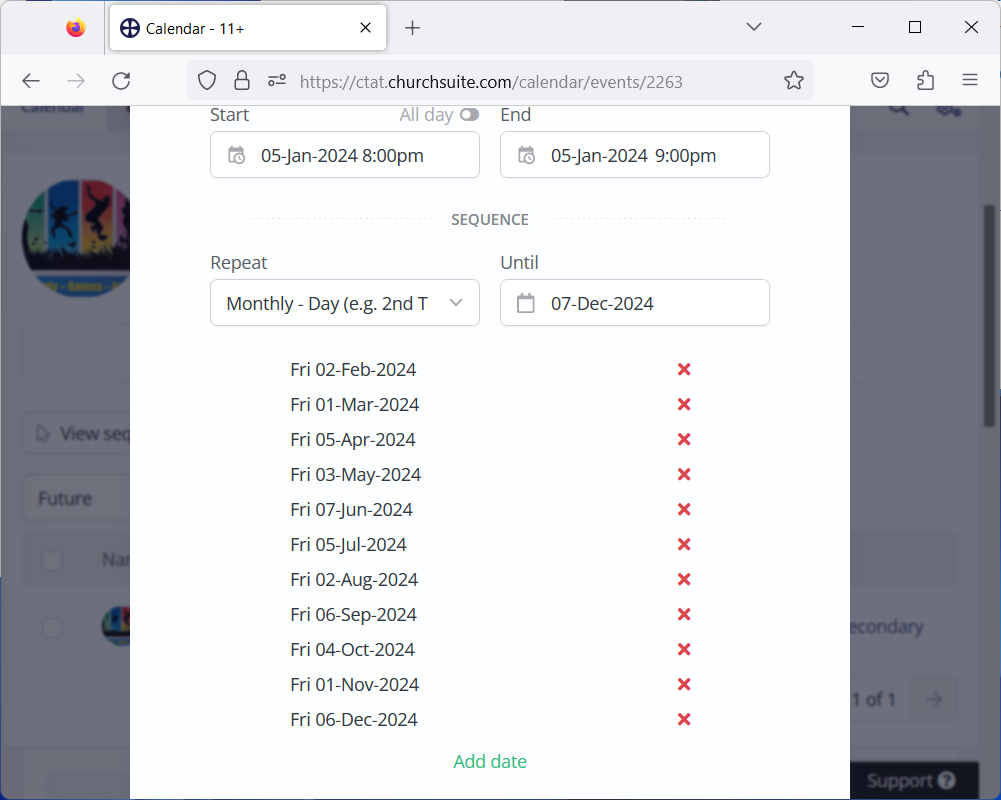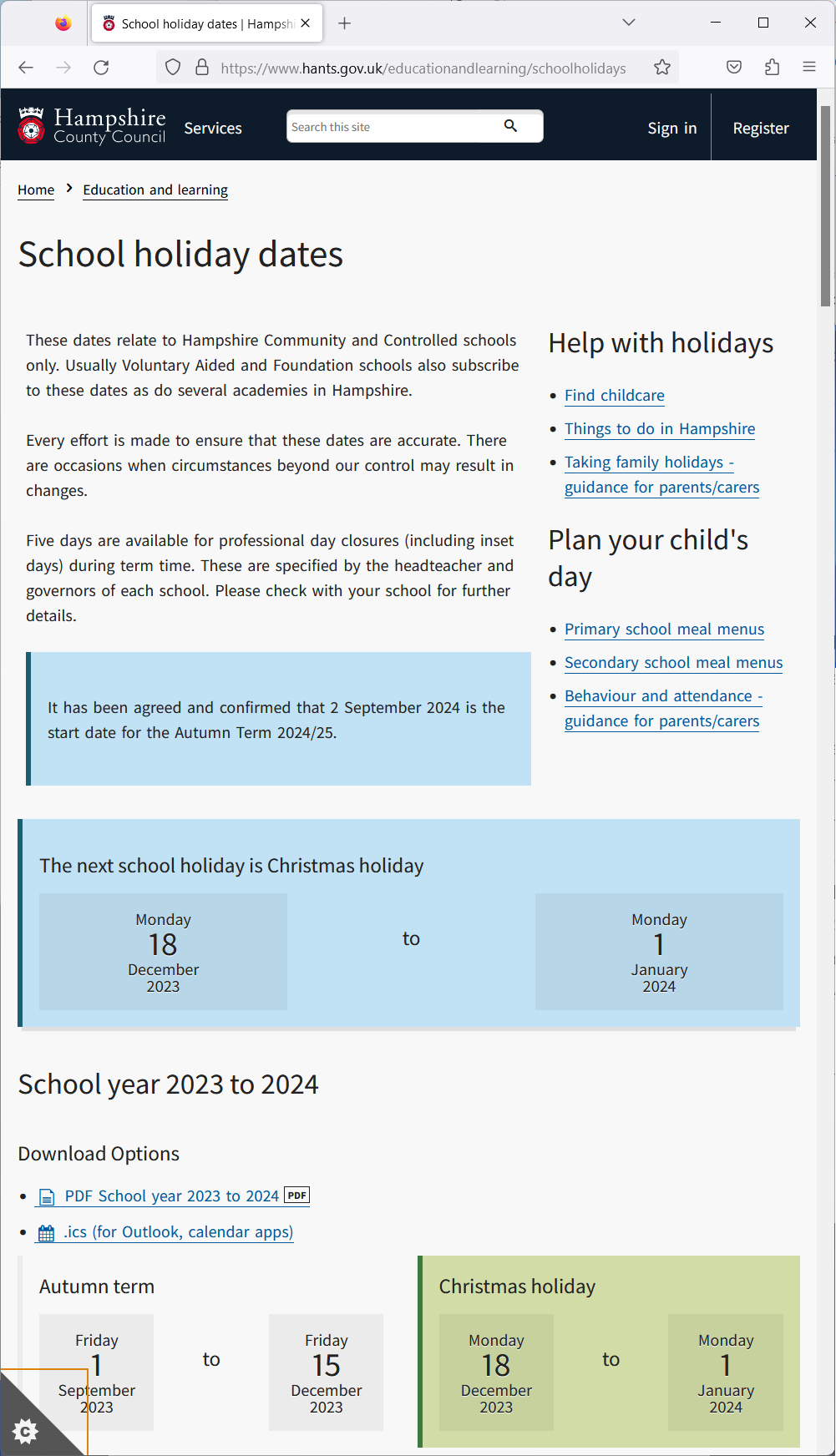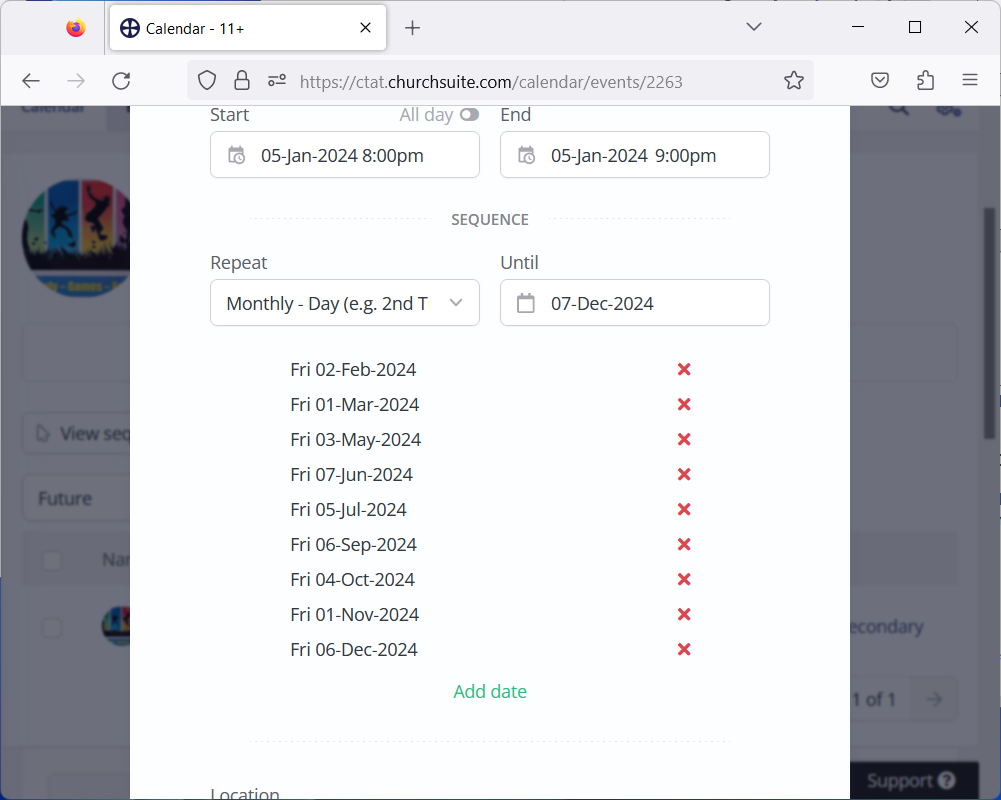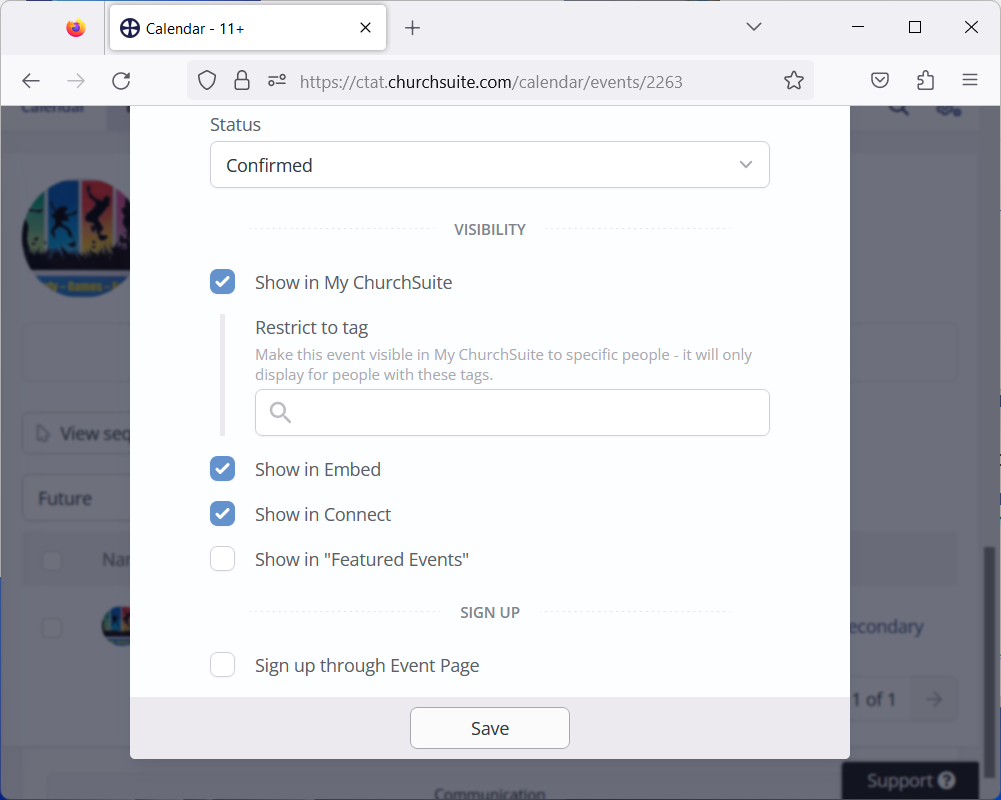| Previous | Next |
This section explains how to refresh the repeated Events for a new calendar year. During this process, the sequence for each repeated Event will be extended to cover the new calendar year. Events that do not repeat are not covered by this process and should be created as required during the new calendar year.
Follow the process below to refresh all repeated Events:
- Follow the Log on to ChurchSuite process
- Locate the #Reports Event for the current year
In this example the #Reports 2023 Event will be used: - Run the Event Count Report, but do not download the results:
- Scroll down the report, looking for repeated Events
For each repeated Event found, perform the process in steps 5 to 10. If an Event is repeated on more than one schedule, then each schedule will need to be processed separately: - Click on the Event name to edit the Event
Use the last occurance of that Event in the year as a model. Using the last occurrence means it will have the latest version of the Event description.
Make a note of how the event repeats, then click Sequence: - Click Add to Sequence:
- Set up the first Start date for the new Sequence
Set up the Repeat (in this example the Event repeats on the same day each month): - Set up the Until date for the sequence
The list of proposed dates will be displayed: - It is possible that some of the proposed dates will need to be removed
- For Term Time events, check the School Holiday dates at https://www.hants.gov.uk/educationandlearning/schoolholidays
Remove any proposed dates that fall in a school holiday
If the event is held weekly, also remove the proposed dates for the first and last week of each term (dates around half-term breaks should not be removed) - For all events, remove any dates that fall in the week before and week after Christmas:
- For Term Time events, check the School Holiday dates at https://www.hants.gov.uk/educationandlearning/schoolholidays
- Scroll to the bottom of the page and click on Save:
| Previous | Next |